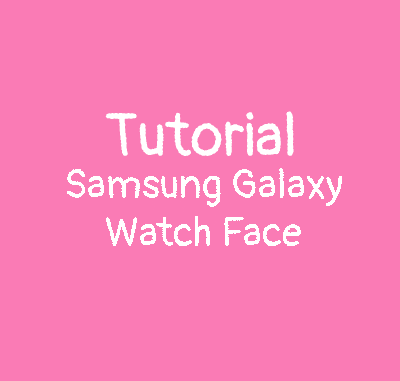
So it’s been a few days, i have my Samsung Galaxy Watch 4 Rose Gold now and I am rather satisfied with it! It’s very smooth and intuitive. I thought the lack of bezel was going to make navigation more difficult but actually not at all. The Galaxy Watch 4 comes with Wear OS and no longer Tizen OS, so i had to convert my Hello Kitty watch faces with the new Watch Face Studio. The conversion was very easy, but i had a hard time to send my watch face on my Galaxy Watch 4. Finally after some research, I succeeded to install my Hello Kitty watch faces on my Samsung Galaxy Watch 4 and it’s not that complicated, you don’t even need you phone!
Theoretically, there are two ways to install a watch face from the Watch Face Studio: By bluetooth or Wi-fi. But i’m only going to explain the method with Wifi since this is the one I managed to use.
On your Samsung Galaxy Watch 4:
-Be sure your Wi-fi is ON. Go in settings/connection and activate the Wi-fi
-Allow ADB debugging and Wi-fi debugging. Go in settings/About the phone/software and click 5 times on build number, then developer options will appear. Then click on it, and enable ABD debugging and Wi-fi debugging
-When you enable Wi-fi debugging, IP adress will display 192.168.x.xx:5555 so note it cause you will need it later.
-You’re done with the watch
On your laptop:
-Be sure to be connected to the same Wi-fi as the Samsung Galaxy Watch 4
-Download ADB on this link
-Now you have a Zip folder named platform-tools_r31.0.3-windows, Unzip it
-The folder is probably in your downloads folder so open CMD:
- Select the Start button.
- Type cmd.
- Click or tap Command Prompt from the list.
Now in the command:

- Tape cd C:\Users\User name\Downloads\platform-tools_r31.0.3-windows\platform-tools (replace user name by yours)
- Then adb connect 192.168.x.xx:xxxx (your IP adress)
- Be sure it’s connected
-Once it’s done, open Watch Face Studio, choose the project you want to use on your Samsung Galaxy Watch 4
-Click on Run on Device
-Scan devices
-And you should see Galaxy Watch4 displayed
-Click on it and wait
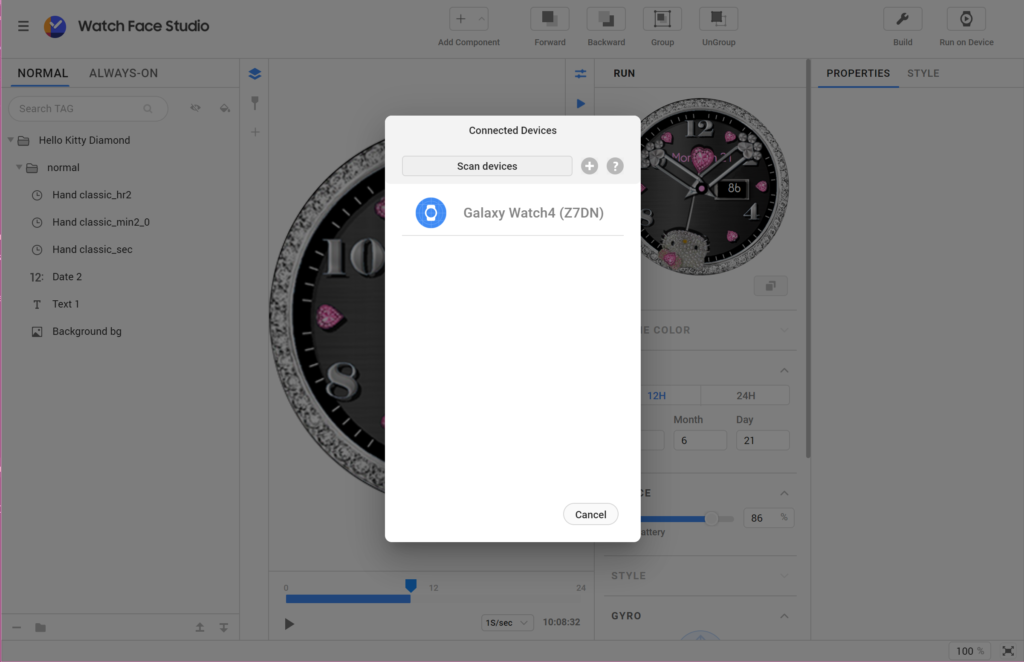
You’re done! Enjoy your watch faces!

wow, thank you this has been driving me nuts for the past few hours.
Thank you so much – this was so much less hassle than the Samsung/Android guides … Plus this actually worked!
Dear Potsy,
Thanks for saving me with this tutorial.
Maybe only one little remark and that is that after the adb connect command the watch asks for permission to activate debugging. If you miss this then it won’t connect and a reset is needed to try it again.
regards,
Kees
system could not find the path specified
around 20 hours of trying, and finally got it done! Thank you!
Thank you! Thank you! Thank you! 8 hours to try to make it work and to finally find your solution! THANK YOU
mine keeps coming up as adb is not recognised. iv turned on usb and wifi debugging on the s22 ultra and wifi debugging on my watch 4
Ive followed the steps exactly but unfortunately it still cant find the watch
Same
Does anyone know how to edit the existing watch faces that come with the watch? I want to add day and date to an existing watch face.
Thanks!
WOW.. thanks.. now i am connected to my galaxy wacht 4 classic lte;-)
This save brain power.. and it works… now ready to have fun
you’re genius, thanks a lot! one issue I experienced – ADB link was not working for me, so I downloaded the same program from here https://developer.android.com/studio/releases/platform-tools
other steps are the same. (btw mouse cursor with hello kitty is hilarious, I absolutely love it <3
Wow, just got my Galaxy Watch 4 and had a great watchface I made for my Gear S3. Struggled for hours trying to get this figured out when I finally came across your guide. Didn’t work for me until I restarted my computer as well. Thanks so much!
Holy Badass, thats rock, i try it feeling 3 Days. But yaihh, Kitty is the best. Thank you so much, i dont know why but your tutorial made my Day. and save many Time. Very Tanks and good day.
greeting from Germany. Best wishes to my pink Kitty
Oh thank you for your sweet comment! Now i found an other way to install Hello Kitty watch faces without your laptop and directly on your Galaxy Watch 4! https://ladypinkilicious.com/2022/11/11/how-to-install-hello-kitty-watch-faces-on-galaxy-watch-4-5-wear-os/