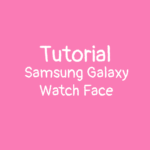
For Updated ONE UI 5, check this tutorial.
Installing Hello Kitty Watch Face on your Galaxy Watch 4 or 5 is the same as Sideloading Apps not available in playstore on your smartwatch.
There are 2 ways:
1. With laptop via adb OR
2. With easy fire tools directly on the phone (the easiest way)
1. Install Hello Kitty Watch Face though adb on laptop
Requirements:
-The Hello Kitty watch face in APK
-Your Galaxy Watch 4/5
-Laptop (Macbook or Windows)
On your Samsung Galaxy Watch 4:
-Be sure your Wi-fi is ON. Go in settings/connection and activate the Wi-fi
-Allow ADB debugging and Wi-fi debugging. Go in settings/About the phone/software and click 5 times on build number, then developer options will appear. Then click on it, and enable ABD debugging and Wi-fi debugging
-When you enable Wi-fi debugging, IP adress will display 192.168.x.xx:5555 so note it cause you will need it later.
-You’re done with the watch.
On your laptop:
-Be sure to be connected to the same Wi-fi as the Samsung Galaxy Watch 4
-Download ADB on this link
-Now you have a Zip folder named platform-tools_r31.0.3-windows, Unzip it
-The folder is probably in your downloads folder so open CMD:
- Select the Start button.
- Type cmd.
- Click or tap Command Prompt from the list.
Now in the command:
- Tape cd C:\Users\User name\Downloads\platform-tools_r31.0.3-windows\platform-tools (replace user name by yours)
Then adb connect 192.168.x.xx:xxxx (your IP adress)- Be sure it’s connected
- Now you must sideload the Hello Kitty watch Face on your Galaxy Watch. For that, tape:
adb -s 192.168.x.xx:xxxx (your IP adress) install Nameofapk3. Open your Galaxy Wearable app on your phone, go in your watch faces list, then scroll to downloaded watch faces.
4. Apply the Hello kitty watch face you just installed and you’re done.
2. Install Hello Kitty Watch Face with Easy Fire Tools
Requirements:
-The Hello Kitty watch face in APK
-Your Galaxy Watch 4/5
-Your smartphone with easy fire tools installed
On your Samsung Galaxy Watch 4:
-Be sure your Wi-fi is ON. Go in settings/connection and activate the Wi-fi
-Allow ADB debugging and Wi-fi debugging. Go in settings/About the phone/software and click 5 times on build number, then developer options will appear. Then click on it, and enable ABD debugging and Wi-fi debugging
-When you enable Wi-fi debugging, IP adress will display 192.168.x.xx:5555 so note it cause you will need it later.
-You’re done with the watch.
On your smartphone:
-Be sure to be connected to the same Wi-fi as the Samsung Galaxy Watch 4
-Download easy fire tools on playstore
-Download the Hello Kitty watch face in APK you want
-Enable USB debugging and wireless debugging on your Android phone:
- Open the Settings app.
- Select System.
- Scroll to the bottom and select About phone.
- Scroll to the bottom and tap Build number 7 times.
- Return to the previous screen to find Developer options near the bottom.
- Scroll down and enable USB debugging.
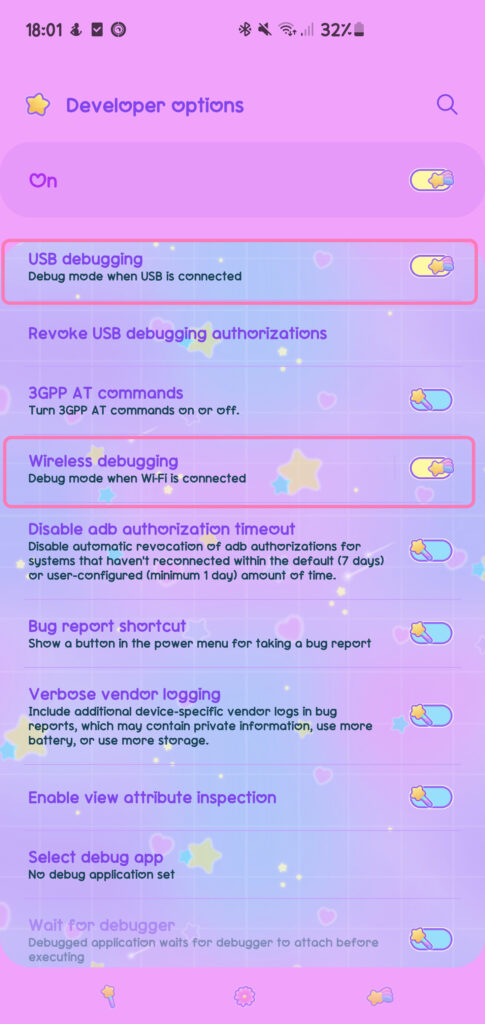
-Open easy fire tools
-Go in the settings of the app and edit the IP Address (The same as the one on your Galaxy Watch)
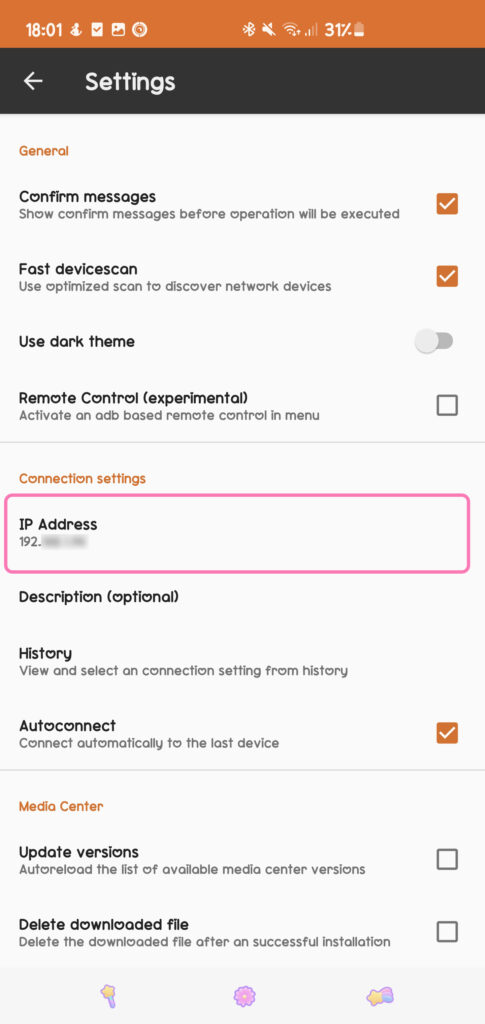
-Then click on the socket icon on top right
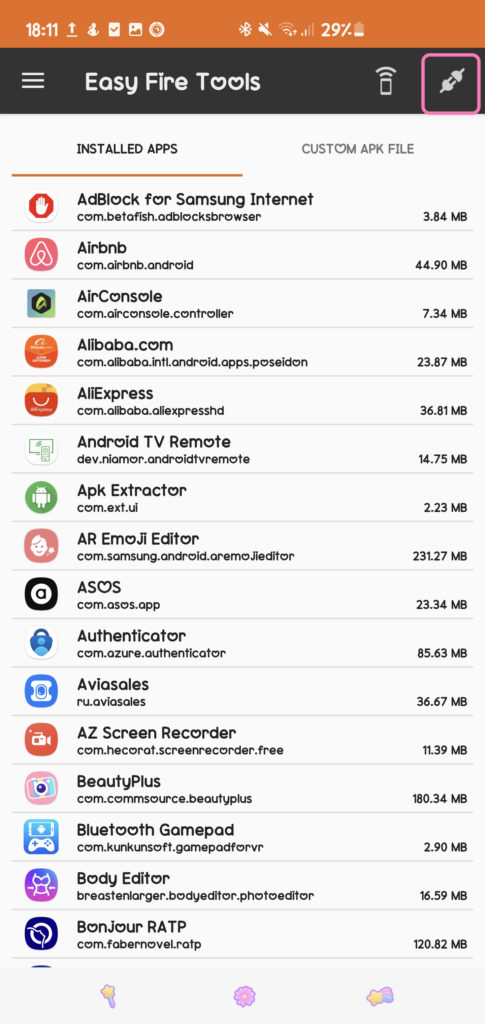
-You should see this
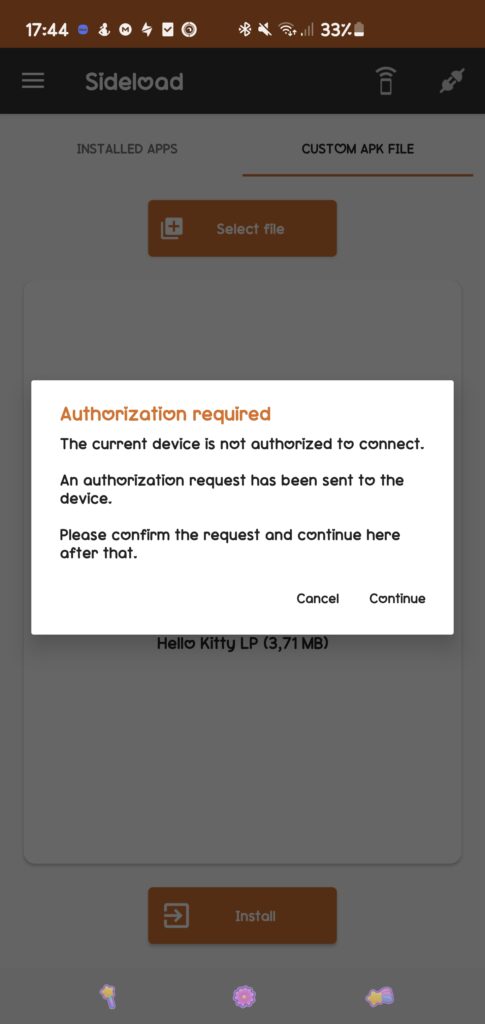
-So click Continue
-And you should see this on your Galaxy Watch:
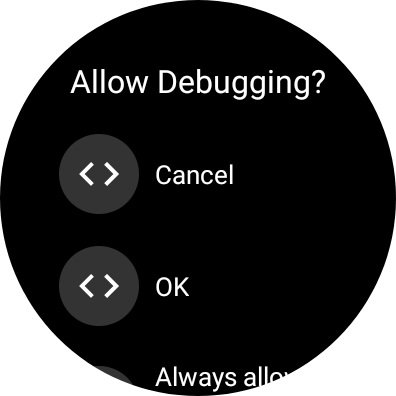
-Click Ok
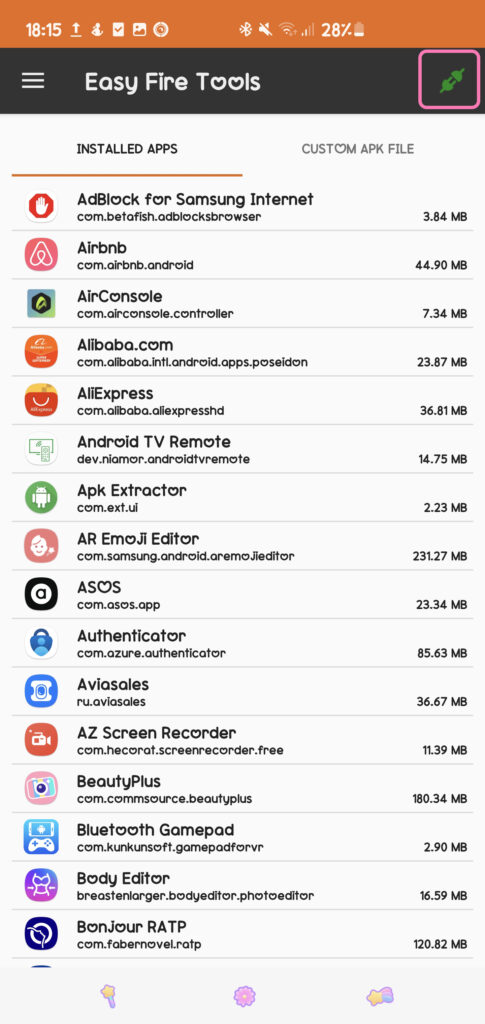
-If you are connected, the socket icon turned to green.
-Now go in custom APK file tab, select the Hello Kitty watch face apk you want to install then click install
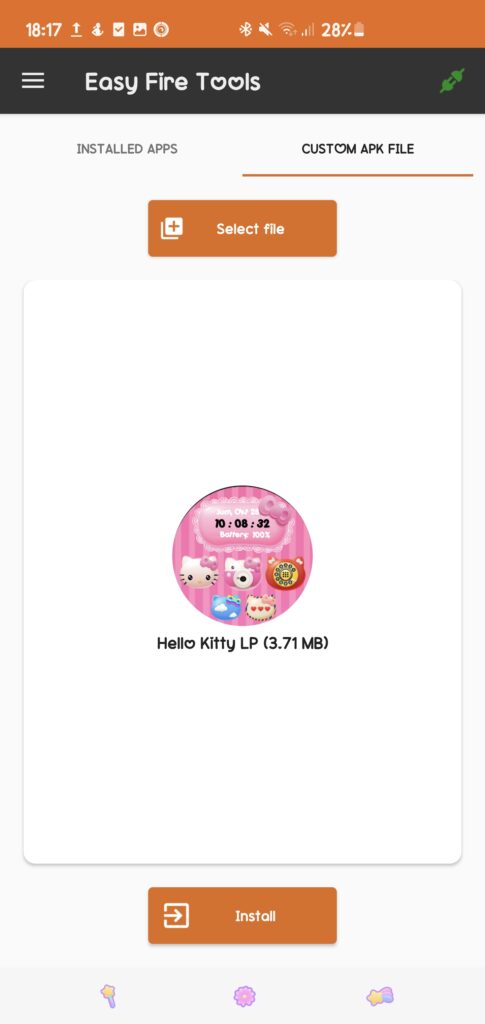
-When it’s done, wait 3 minutes and open Galaxy Wearable app on your phone
-You should see the Hello kitty watch Face in the downloaded section
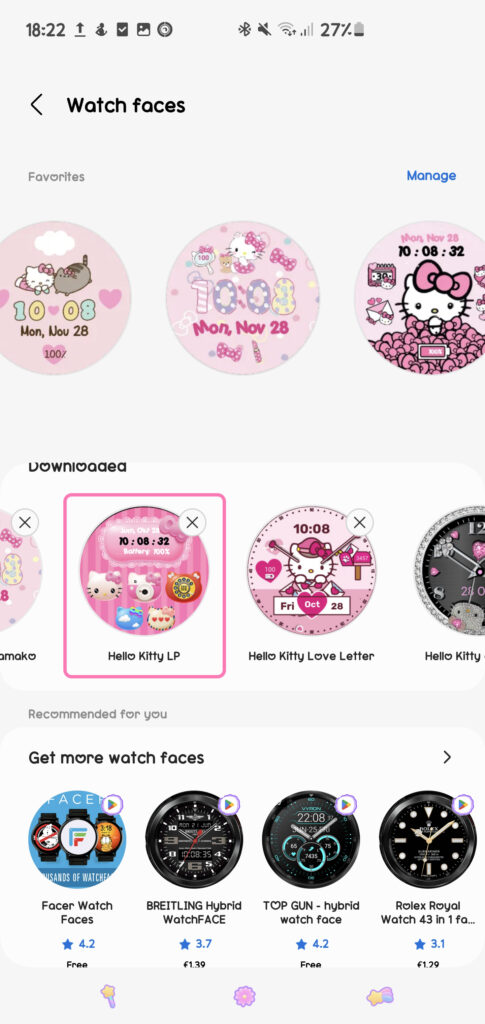
I also submited a video to explain the process if you are more comfortable with an explanatory video.
-Voila! You can install any app not available in playstore in this way! I hope this tutorial helped and if you have any question, don’t hesitate to comment or contact me on Insta!
You can find more tutorials for Galaxy Watch 4 and 5 Wear OS on my blog here.

Leave a Reply