
I have this issue, when i go in settings, winterboard and try to select themes, it crashes on the homescreen ! I have no clue about why is it like that ! And it frustrated me for a few days ! Luckily i like to explore and found a way by myself !
What you need ?
- Jailbroken iphone iOS 10
- Filza
- Winterboard and iconbundles installed
1) Firstly you need Winterboard and iconbundles installed. And if you can’t apply your themes through settings, follow these steps.
2) Download your folder theme and with filza put it in Var/library/Themes
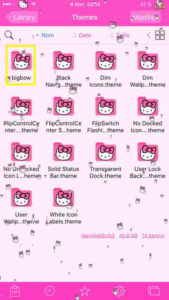
3) Then go in var/mobile/Library/Preferences and look for com.saurik.Winterboard.plist or just search for it in the search bar (you have to wait 5 secondes if you don’t want to pay for the premium)
4) When you find it, open with text editor. If it’s empty just copy past the following lines, if not just edit the same way by changing the bold part with the name of your theme ! It must be the exact name of your folder theme !
<?xml version=”1.0″ encoding=”UTF-8″?>
<!DOCTYPE plist PUBLIC “-//Apple//DTD PLIST 1.0//EN” “http://www.apple.com/DTDs/PropertyList-1.0.dtd“>
<plist version=”1.0”>
<dict>
<key>SummerBoard</key>
<false/>
<key>Themes</key>
<array>
<dict>
<key>Active</key>
<true/>
<key>Name</key>
<string>The name of your theme</string>
</dict>
</array>
</dict>
</plist>
Your theme must be always the key after SummerBoard and Themes. then save and respring ! You should see your theme applied on your homescreen now ! Enjoy ! ^^

Leave a Reply