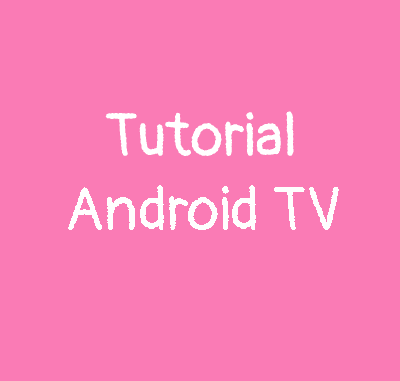
Many features are possible on Android TV and one of them is to change the function of the buttons on the remote control. This is possible with the Buttom mapper application. The issue is that the application must be activated in the accessibility settings but doesn’t display! So we must do it manually with ADB commands.
Requirements:
–Buttom mapper on the playstore of your TV
-USB cable to connect the phone with your Android TV
–ADB commands
Enable USB debugging
- Go in your settings/Device preferences
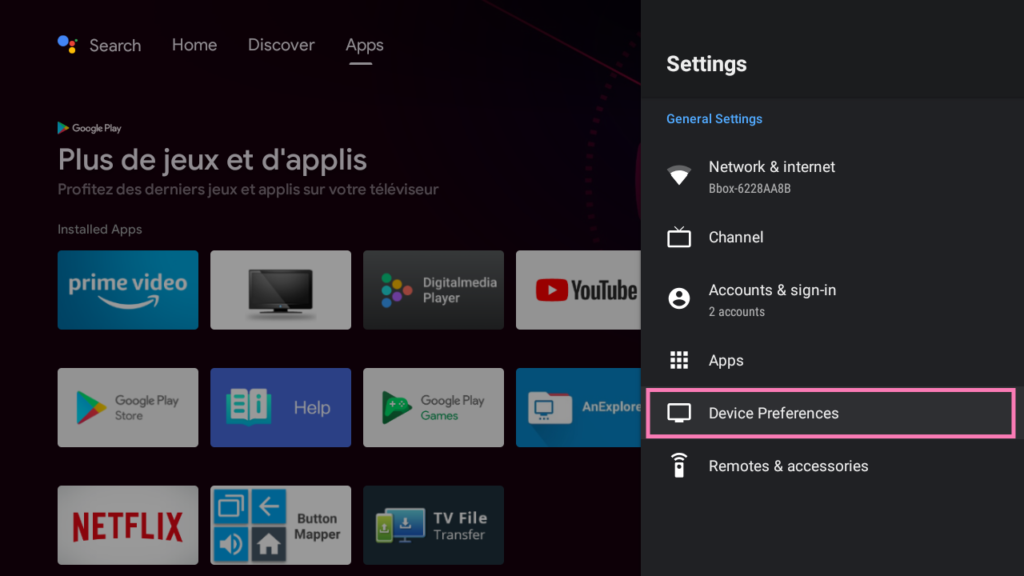
2. Then click on About
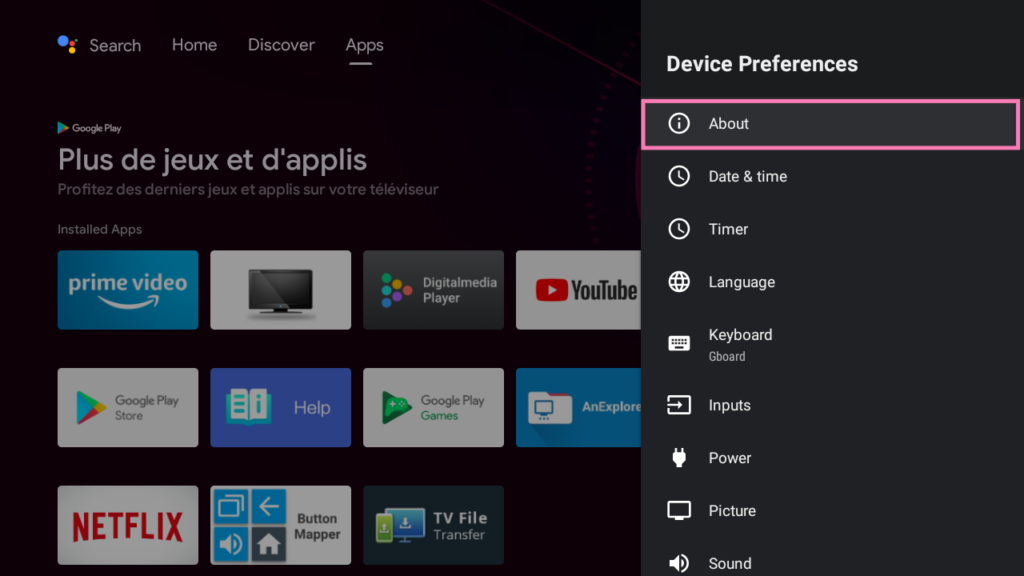
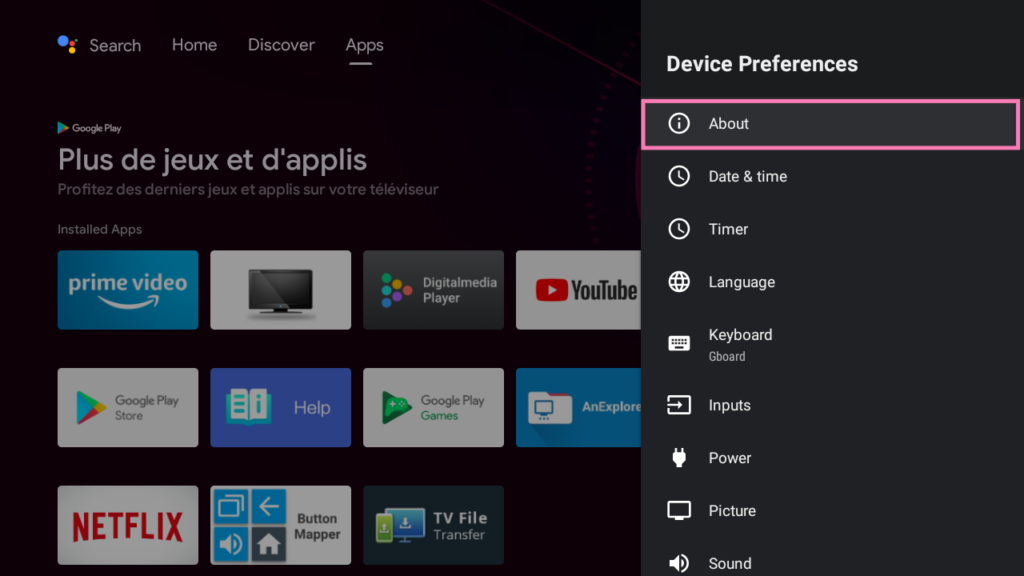
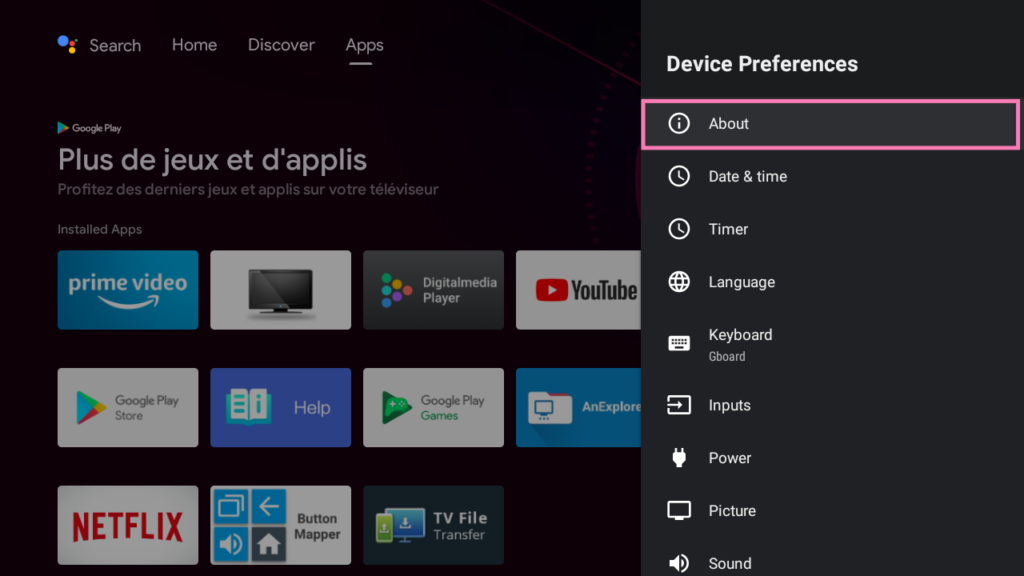
3. Scroll until Build then click 5 times on it
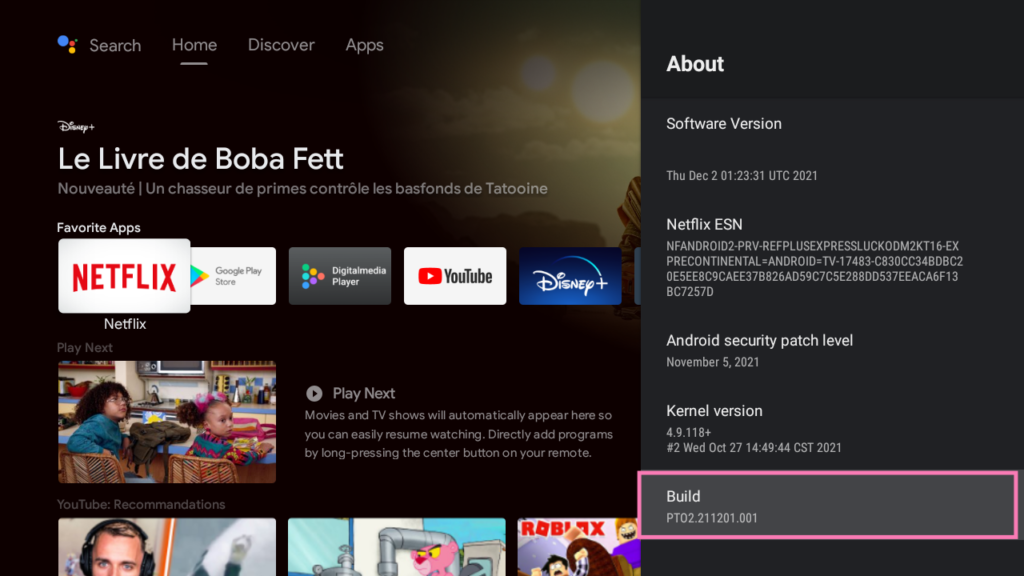
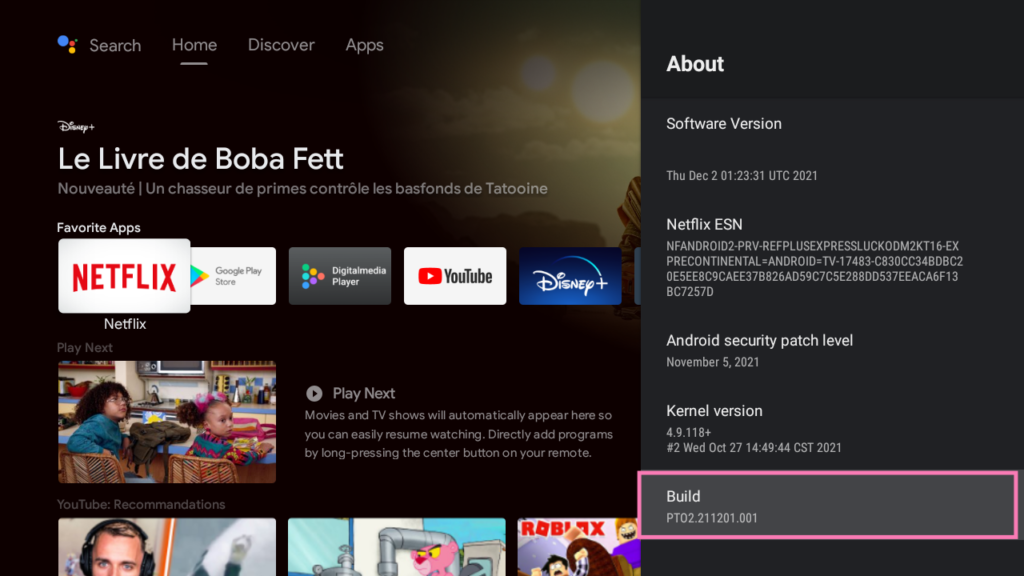
4. Now you should see Developer options unlocked
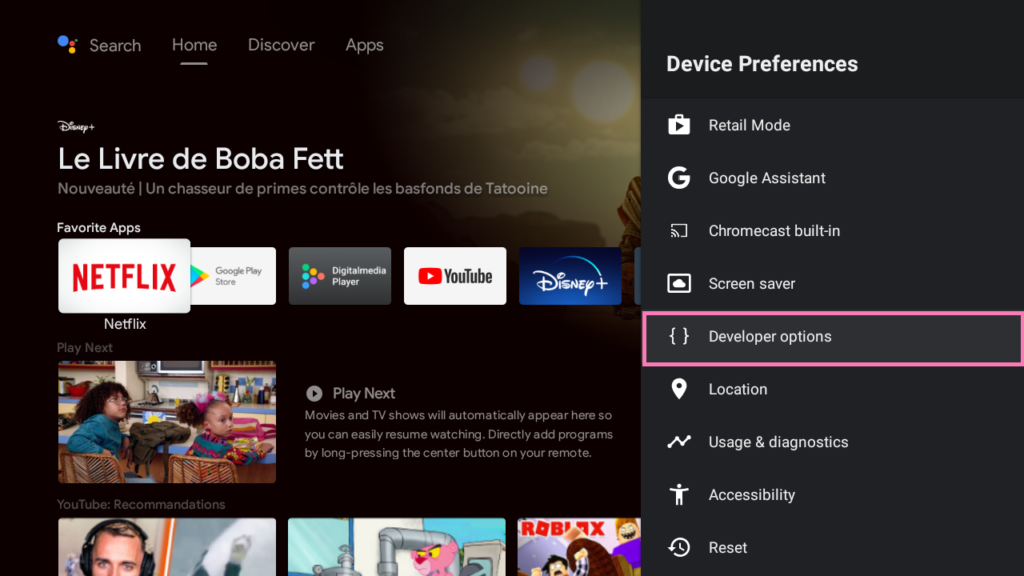
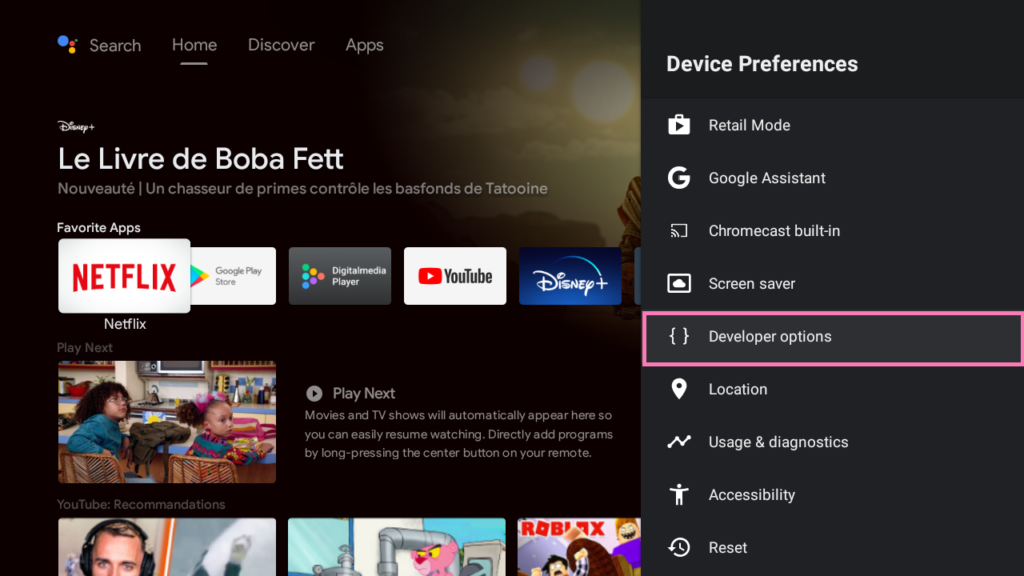
5. Then enable USB debugging
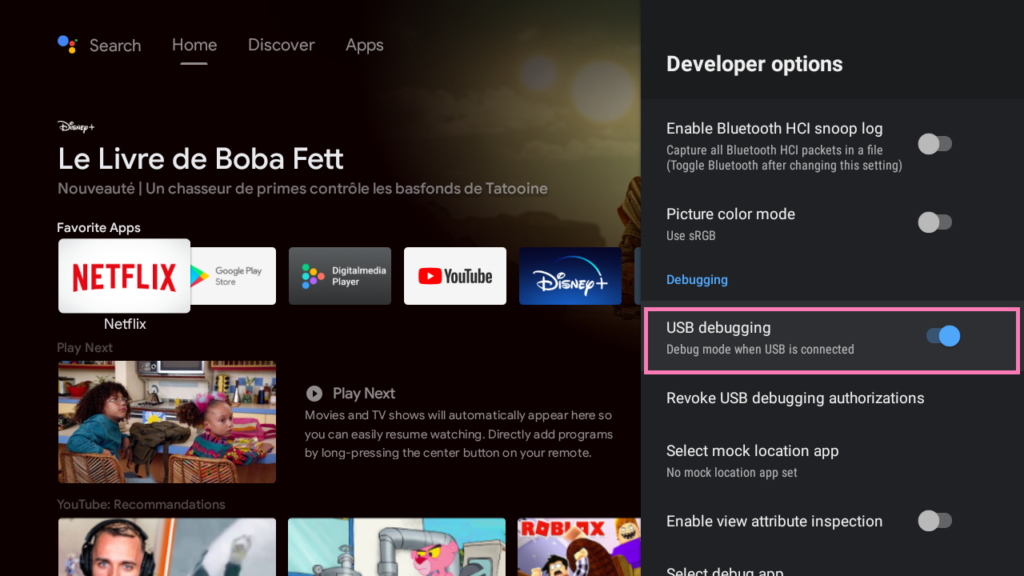
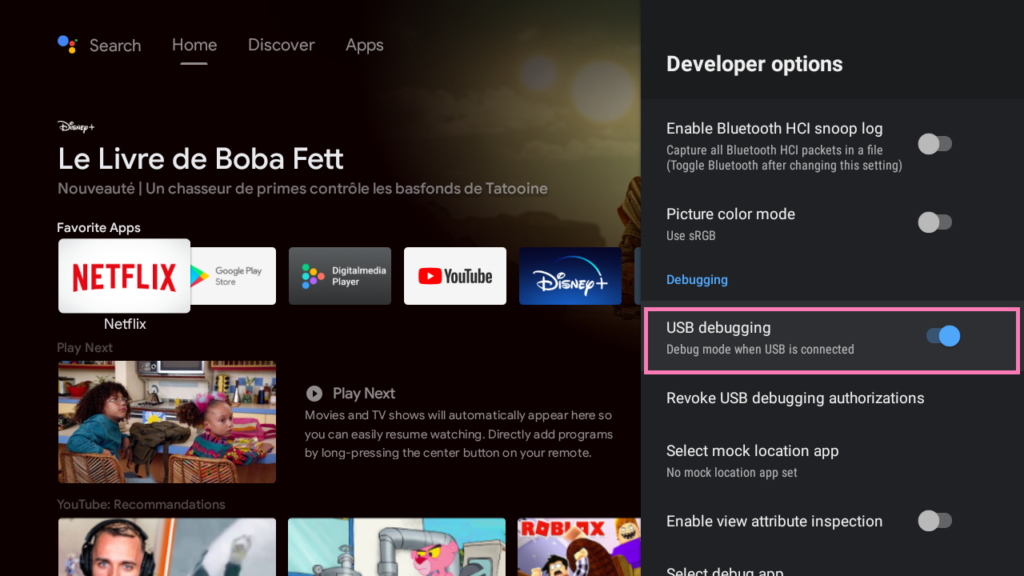
Checking IP address
- You will need your IP address to connect with adb so back to your settings/Device Preferences
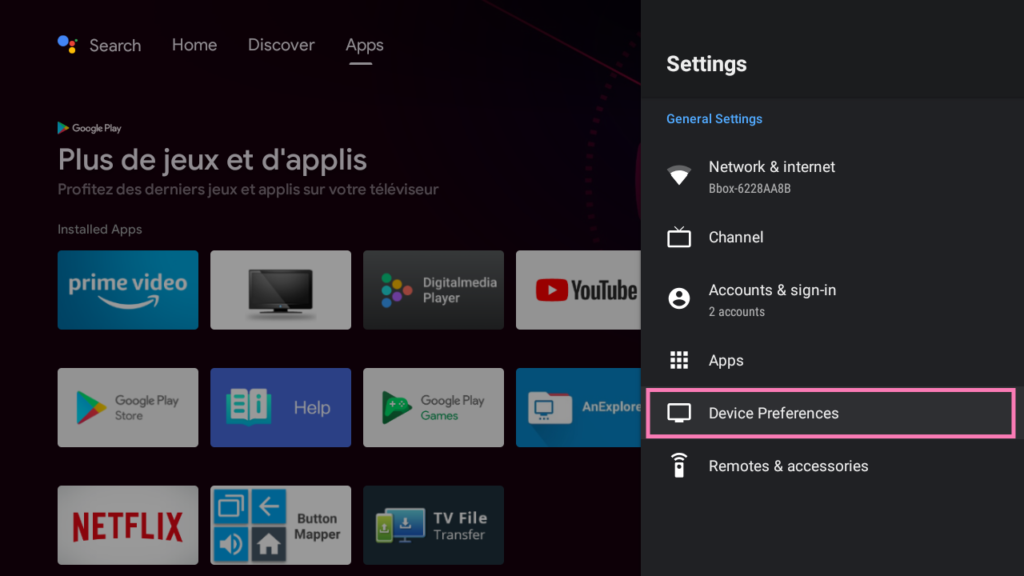
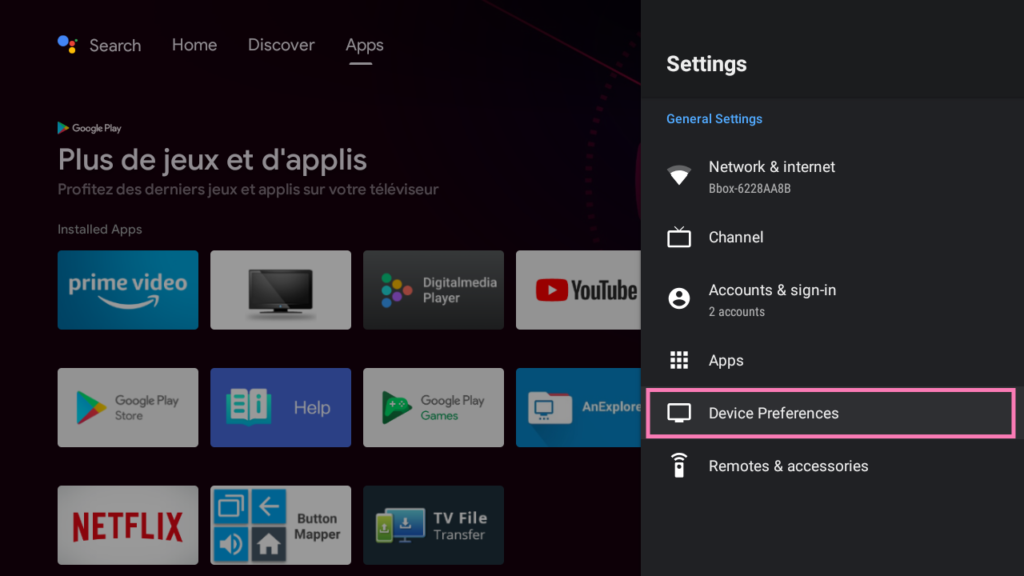
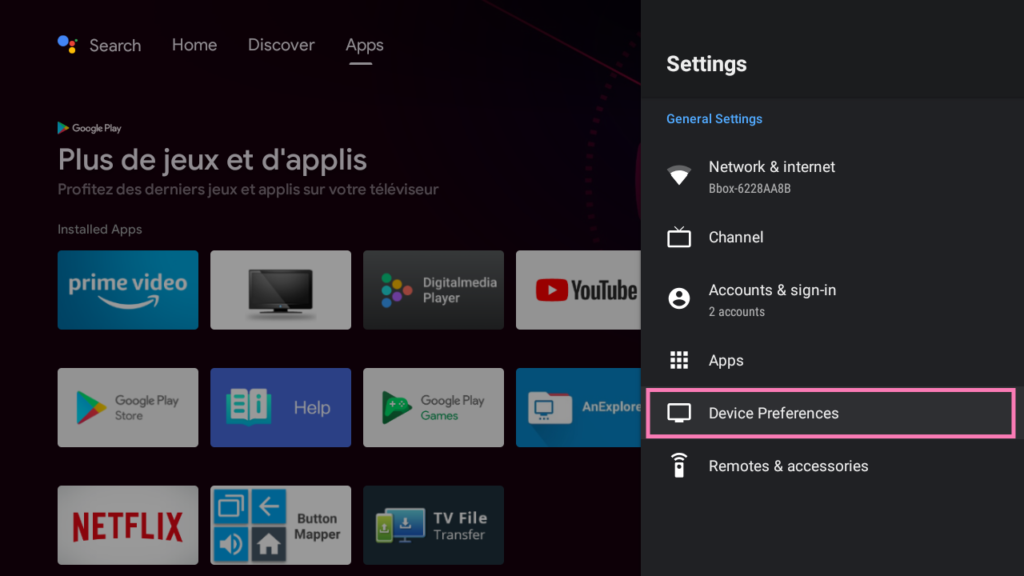
2. Click again on About
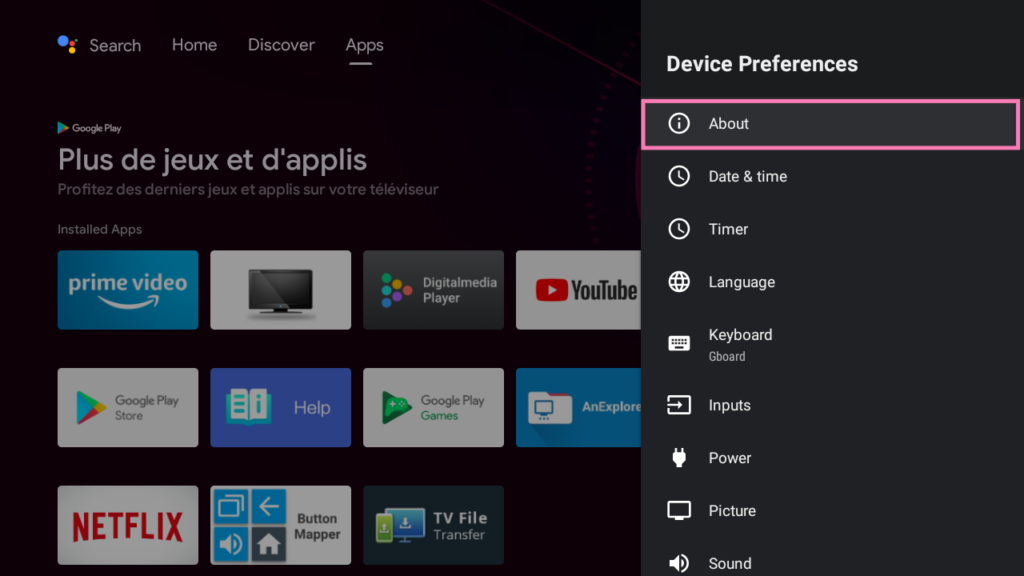
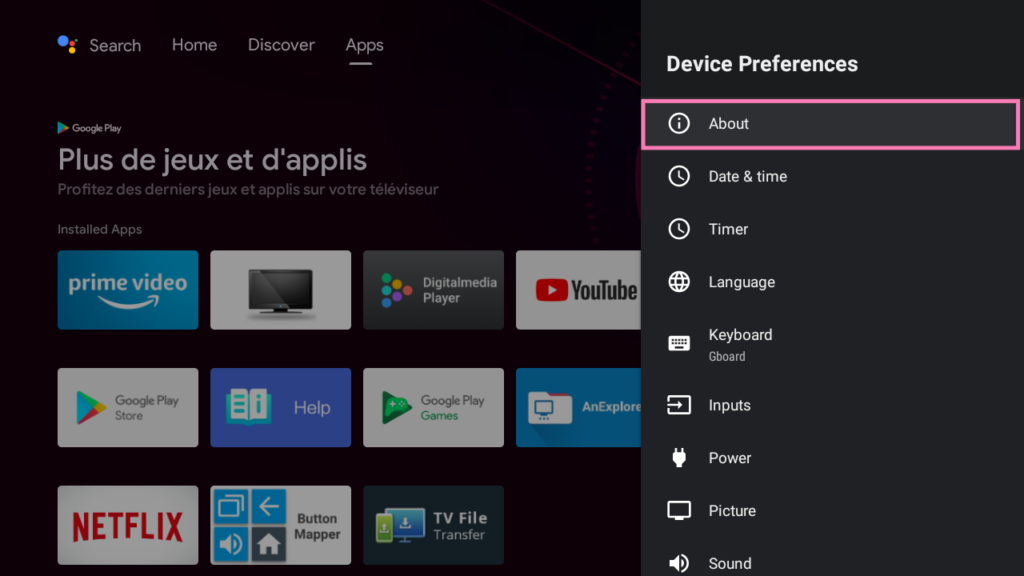
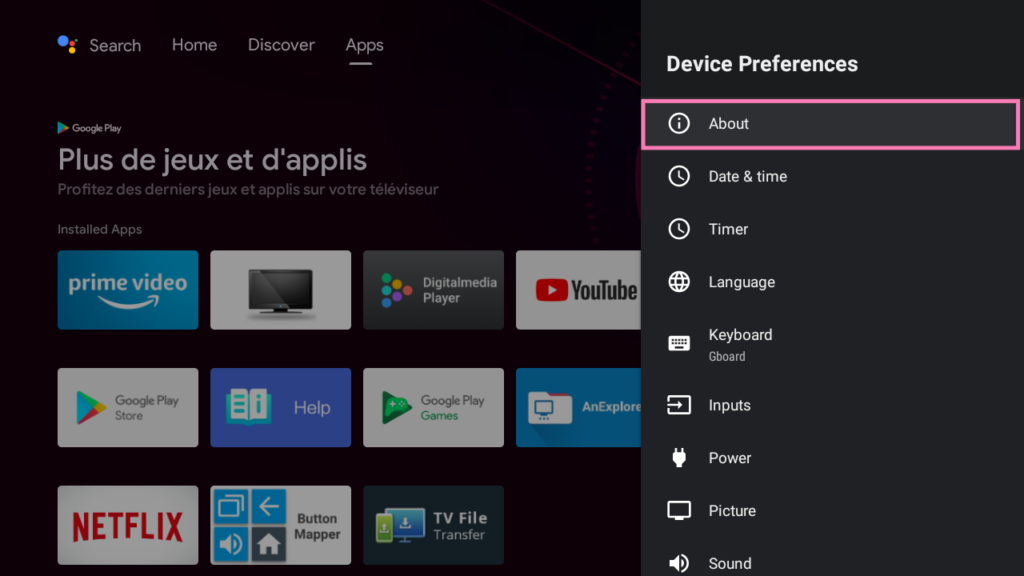
3. Then click on Status
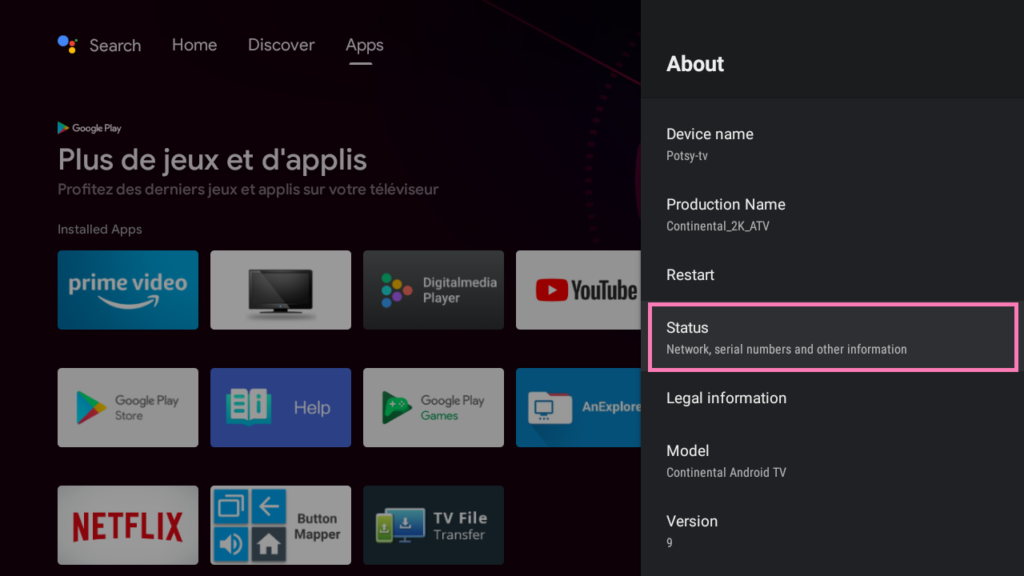
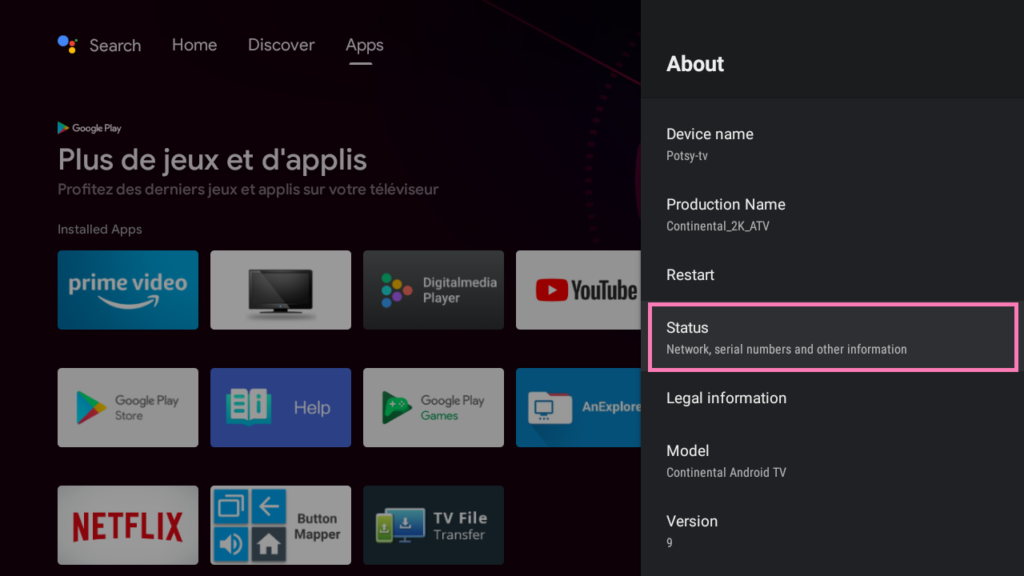
4. And you should see your IP address. Note it cause you will need it later.
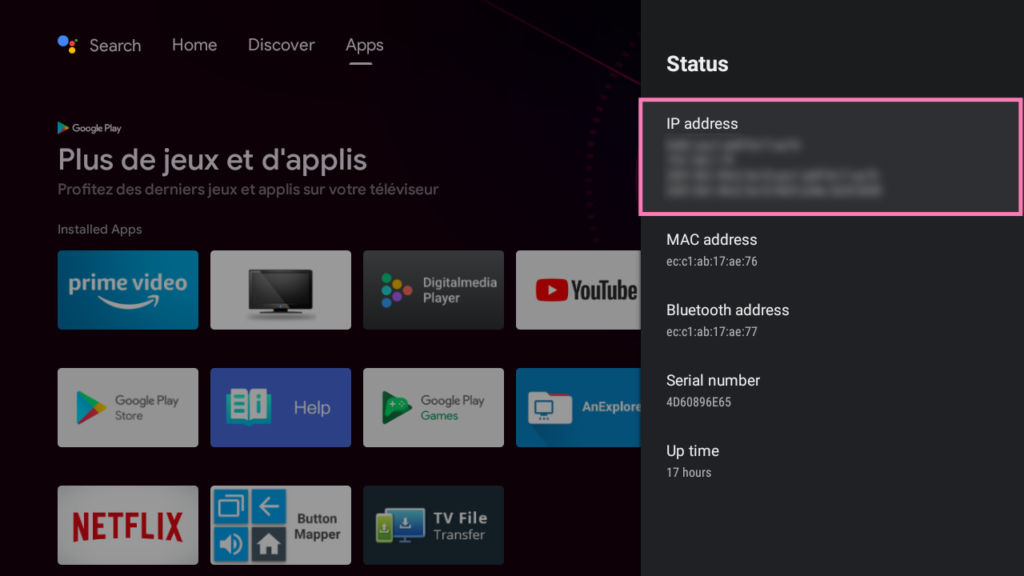
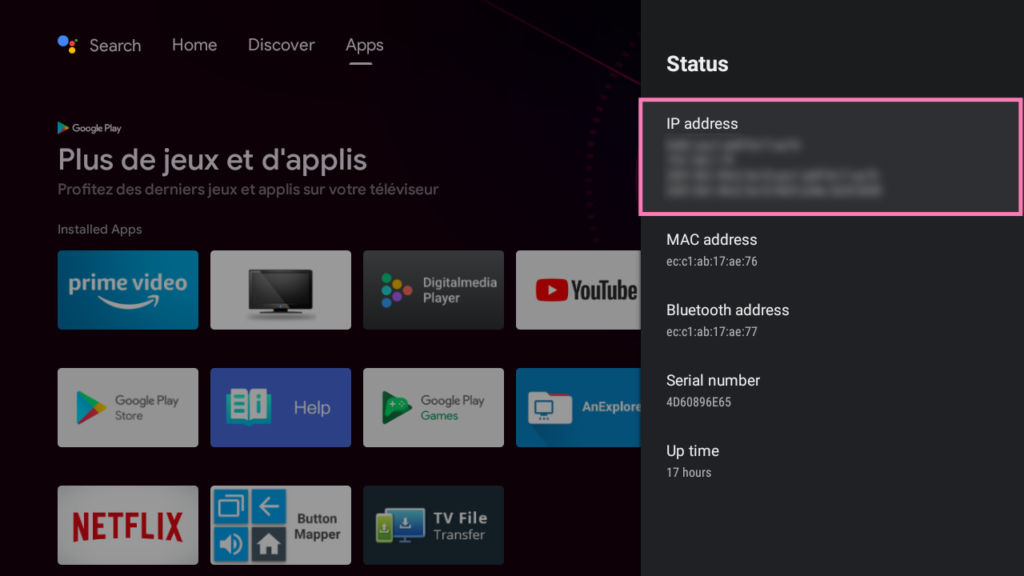
ADB commands
- Once you enabled USB debugging and have your IP address, connect your phone to your Android TV with a USB cable
- Download ADB and extract it. You should see a folder named platform-tools_r31.0.3-windows
- Open CMD and tape:
cd C:\Users\YourName\Downloads\platform-tools_r31.0.3-windows\platform-tools
Change “YourName” by yours, then:
adb connect 192.168.**.**.5555 (your IP ADDRESS)
And finally:
adb shell pm grant flar2.homebutton android.permission.WRITE_SECURE_SETTINGS
Now, you should be able to use the app Button Mapper on your Android TV.
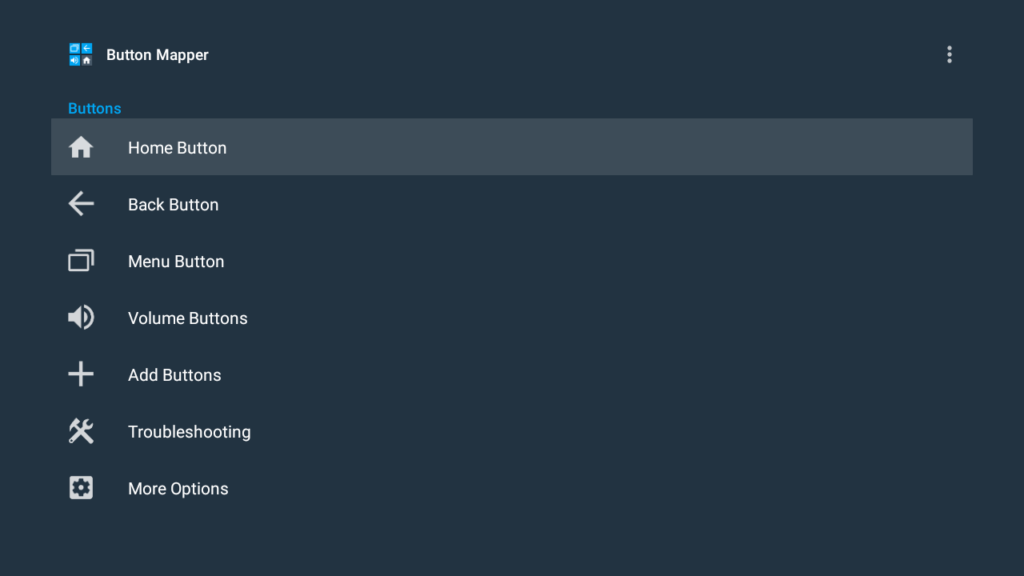
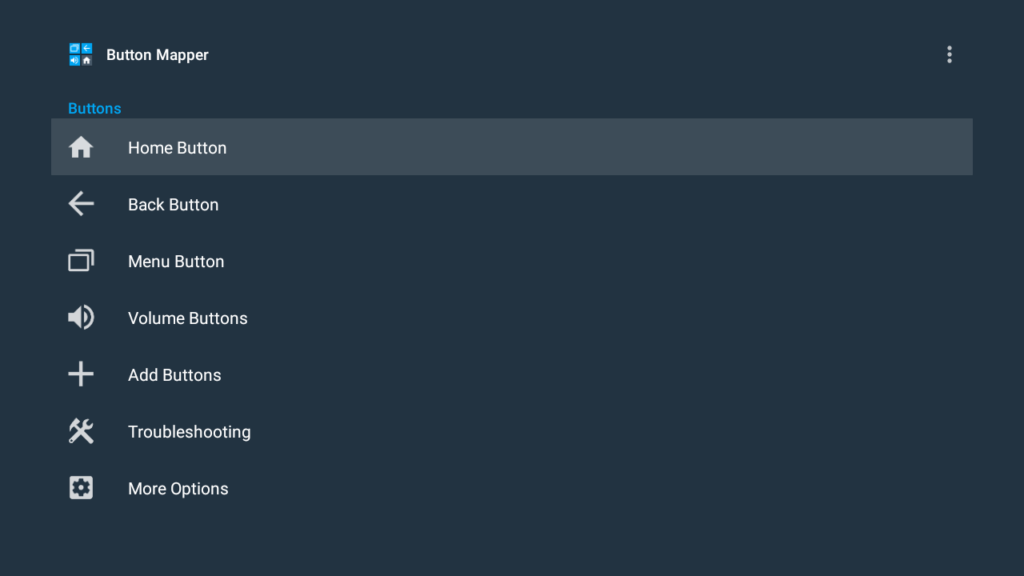
Let me know if this tutorial helped you and you can also check my other tutorials for Android TV!

You lost me at the open cmd step, could you elaborate more please ?