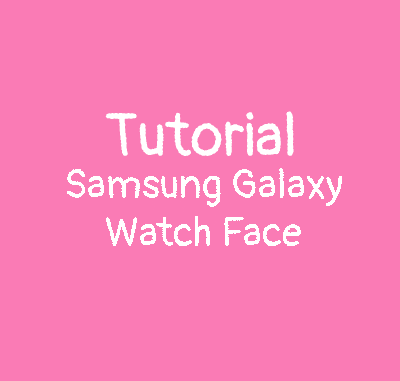
There are 2 ways:
1. With laptop via adb OR
2. With Bugjaeger directly on the phone (the easiest way)
1. Install Hello Kitty Watch Face though adb on laptop
Requirements:
-The Hello Kitty watch face in APK
-Your Galaxy Watch 4/5/6
-Laptop (Macbook or Windows)
On your Samsung Galaxy Watch:
-Be sure your Wi-fi is ON. Go in settings/connection and activate the Wi-fi (You must disconnect the bluetooth on your phone)
-Allow ADB debugging and Wi-fi debugging
-And in the Wifi debugging, you must click on pair a new device, then you have this:
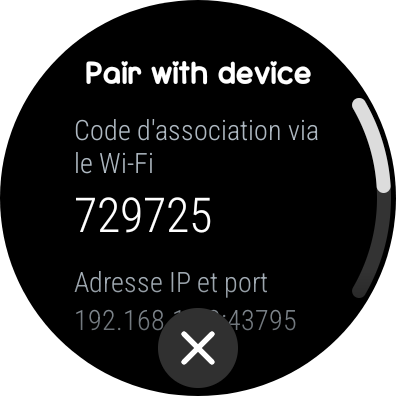
P.S: The port number and pair code change everytime you connect.
On your laptop:
-Be sure to be connected to the same Wi-fi as the Samsung Galaxy Watch
-Download ADB on this link
-Now you have a Zip folder named platform-tools_r31.0.3-windows, Unzip it
-The folder is probably in your downloads folder so open CMD:
- Select the Start button.
- Type cmd.
- Click or tap Command Prompt from the list.
Now in the command:
- Tape cd C:\Users\User name\Downloads\platform-tools_r31.0.3-windows\platform-tools (replace user name by yours)
Then adb pair IP ADDRESS PORT NUMBER PAIR CODE (For example: adb pair 192.168.x.xx:40371 391470 as display on your watch)- Be sure it’s connected
- Now you must sideload the Hello Kitty watch Face on your Galaxy Watch. For that, tape:
adb devices (Copy the device name)
adb -s device name install Nameofapk (Past the device name)3. Open your Galaxy Wearable app on your phone, go in your watch faces list, then scroll to download the Hello Kitty watch face.
4. Apply the Hello kitty watch face you just installed and you’re done.
2. Install Hello Kitty Watch Face with Bugjaeger
Requirements:
-The Hello Kitty watch face in APK
-Your Galaxy Watch 4/5/6
-Your smartphone with Bugjaeger installed
On your Samsung Galaxy Watch:
-Be sure your Wi-fi is ON. Go in settings/connection and activate the Wi-fi
-Allow ADB debugging and Wi-fi debugging. Go in settings/About the phone/software and click 5 times on build number, then developer options will appear. Then click on it, and enable ABD debugging and Wi-fi debugging
-When you enable Wi-fi debugging, click on pair a new device
On your smartphone:
-Be sure to be connected to the same Wi-fi as the Samsung Galaxy Watch 4
-Download Bugjaeger on playstore
-Download the Hello Kitty watch face in APK you want
-Enable USB debugging and wireless debugging on your Android phone:
- Open the Settings app.
- Select System.
- Scroll to the bottom and select About phone.
- Scroll to the bottom and tap Build number 7 times.
- Return to the previous screen to find Developer options near the bottom.
- Scroll down and enable USB debugging and Wi-fi debugging
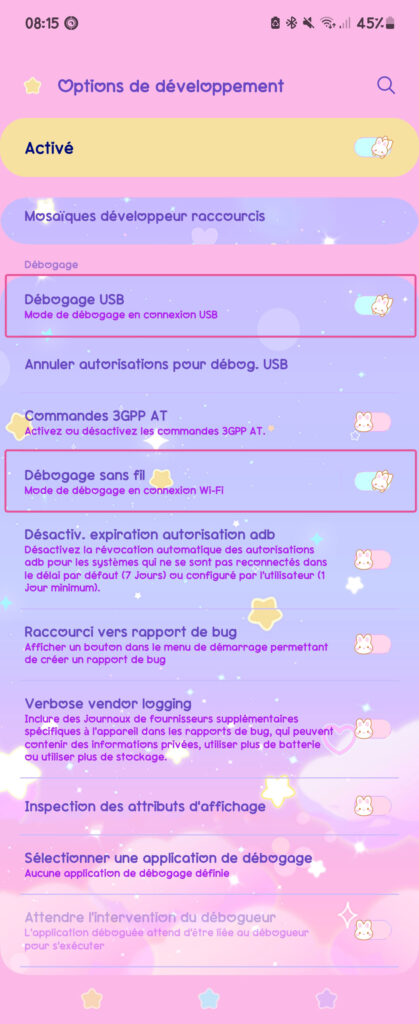
7. Open Bugjaeger
8. Now pair your smartphone with your Galaxy watch by clicking the socket icon on top right
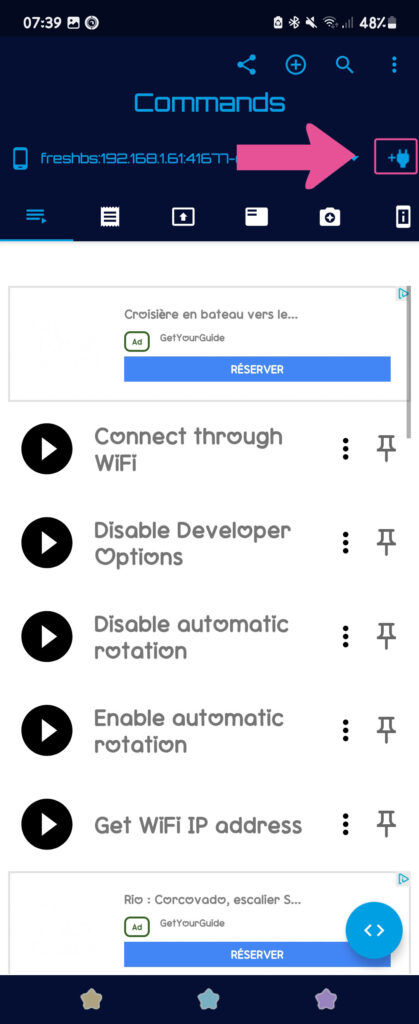
9. Click on pair then add the IP Port and Pair code infos from your Galaxy Watch, then click on pair
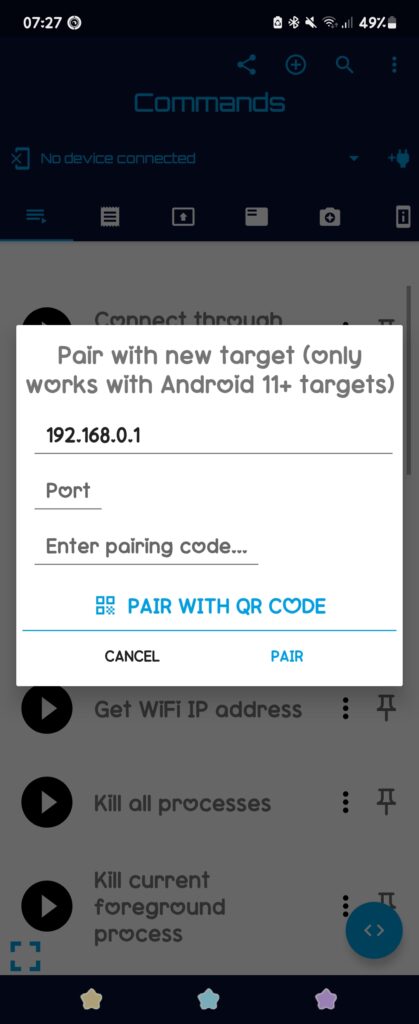
10. There is a new pop up
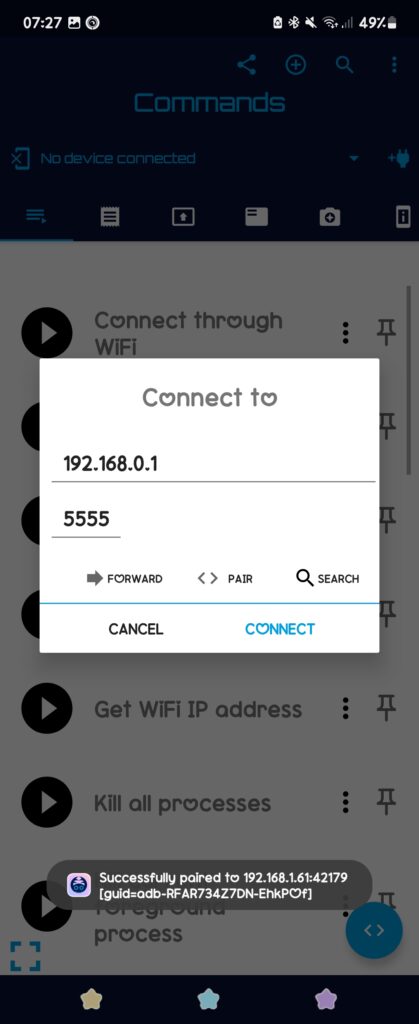
11. Back on your Galaxy watch and enter the IP and port (the one just under device name) in the pop up
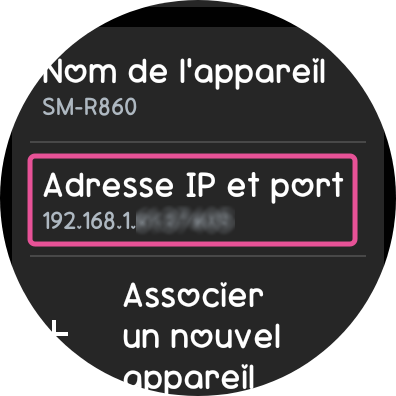
12. Then you should see your Galaxy Watch name
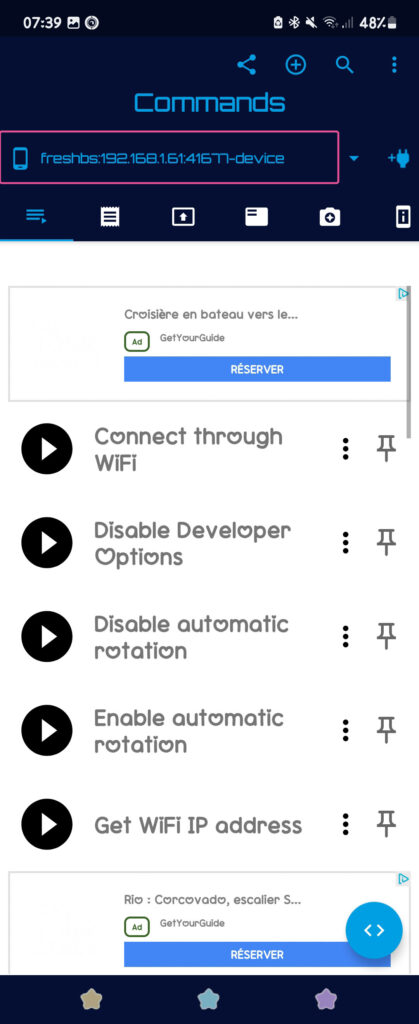
13. So now go in the package tab and click on the add button (If the first add button doesn’t work, click on the other one)
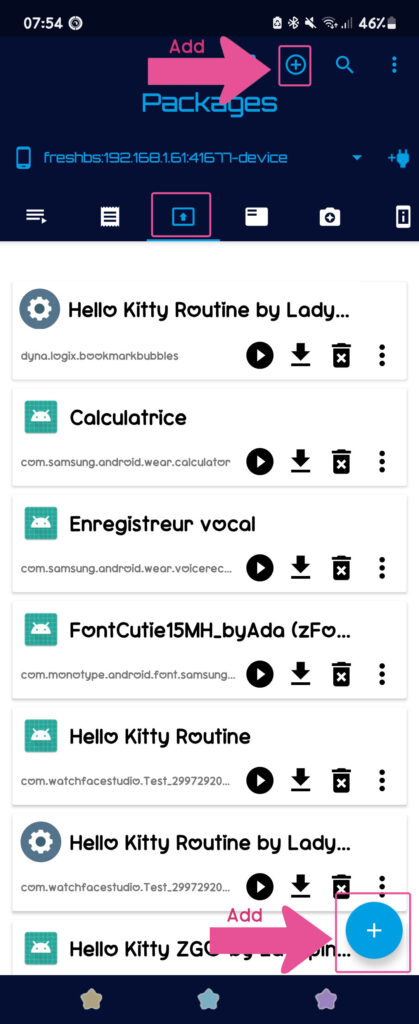
14. Search for the Hello Kitty Watch Face and install
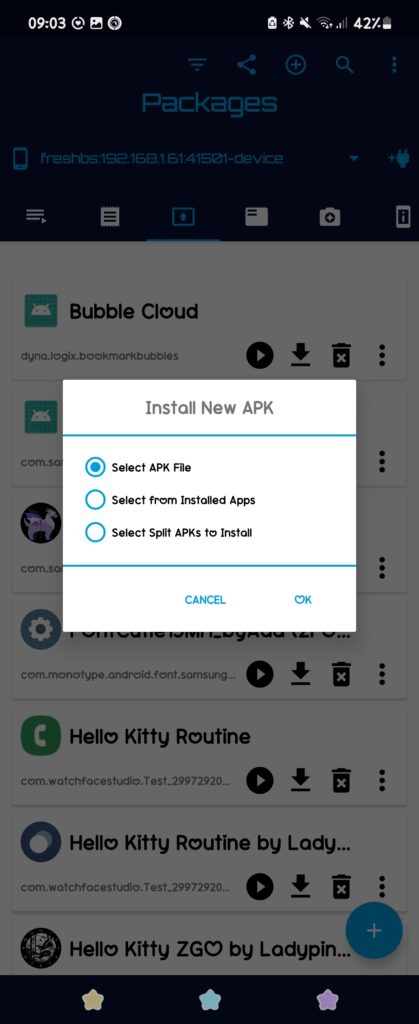
15. Wait for installing then you’re done!
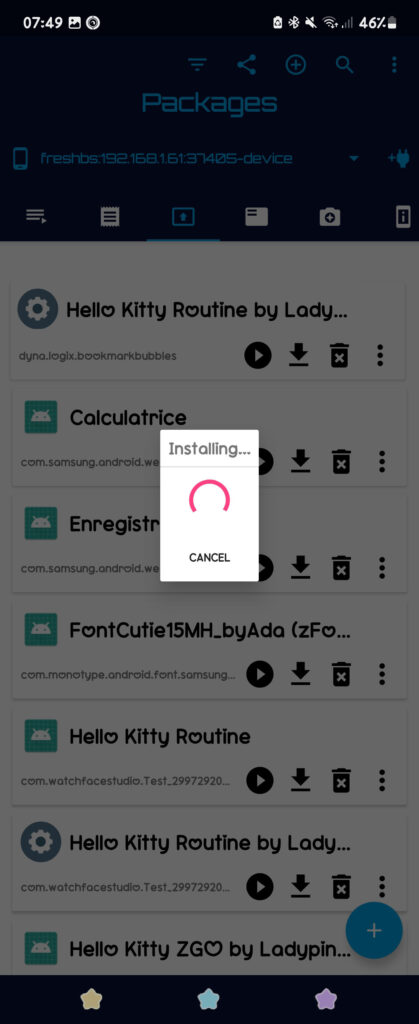
16. Enjoy!
I made a tutorial video to explain the process if you are more comfortable with an explanation video.
I hope this tutorial helped you and if you have any question, don’t hesitate to comment or contact me on Insta! You can find more tutorials here.

Leave a Reply