
Requirements:
•Iphone/Ipad on iOS16 and above
•Download Top Widgets on Appstore [free]
•Download Shortcuts on Appstore [free]
•Hello Kitty video
1. Firstly download Top Widgets on Appstore
2. Download your own video
3. Then open Top Widgets app and click on Charging animation tab
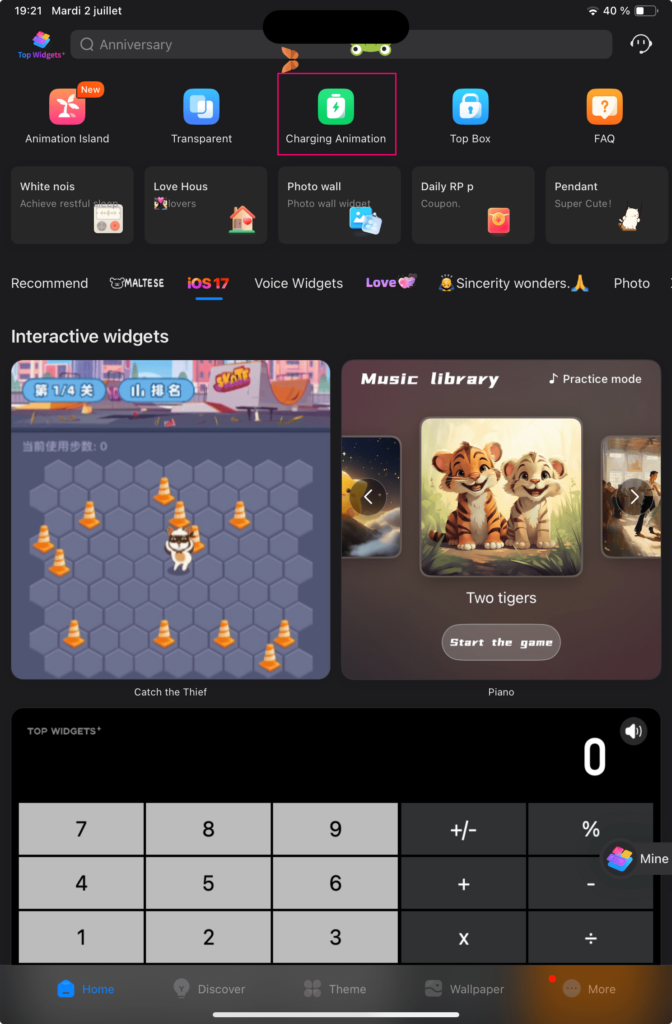
4. Choose your video and edit the animation settings
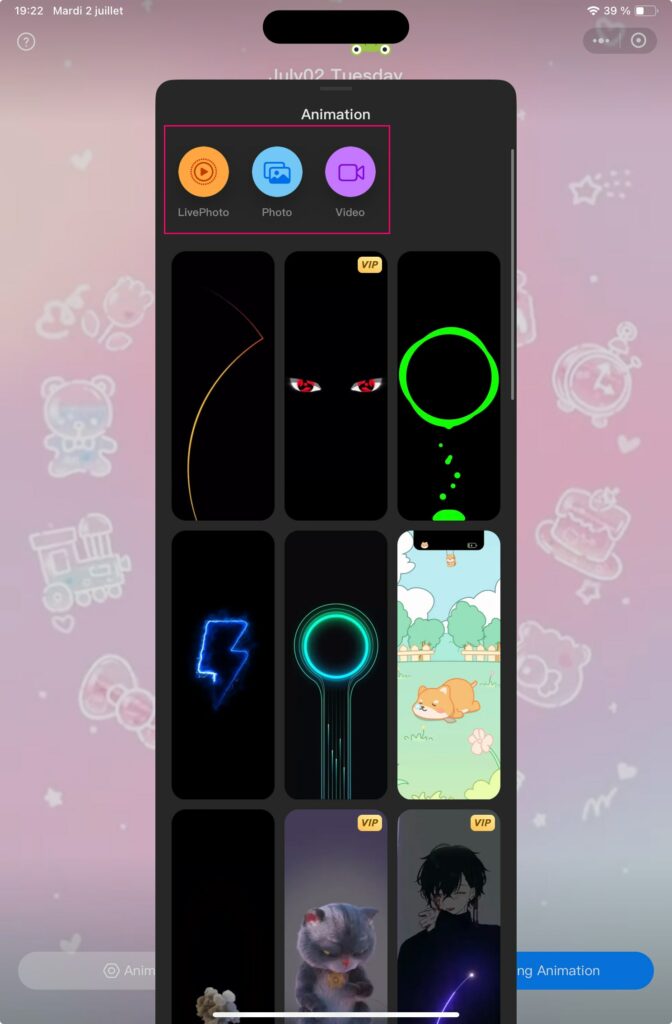
5. When you’re done, set as Charging animation
6. Now open shortcuts app and click on Automation
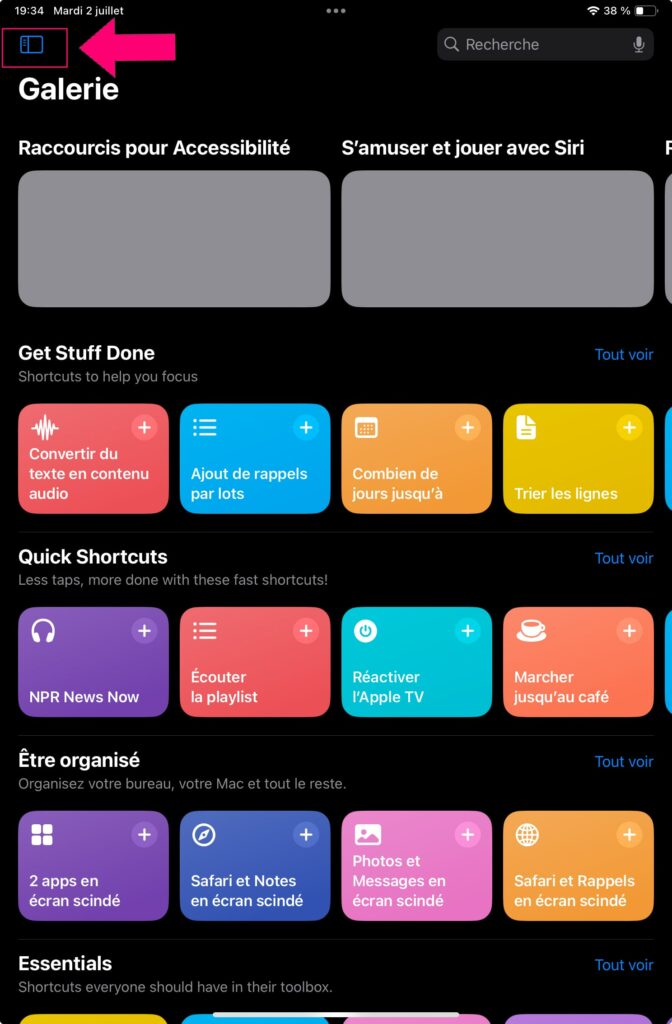
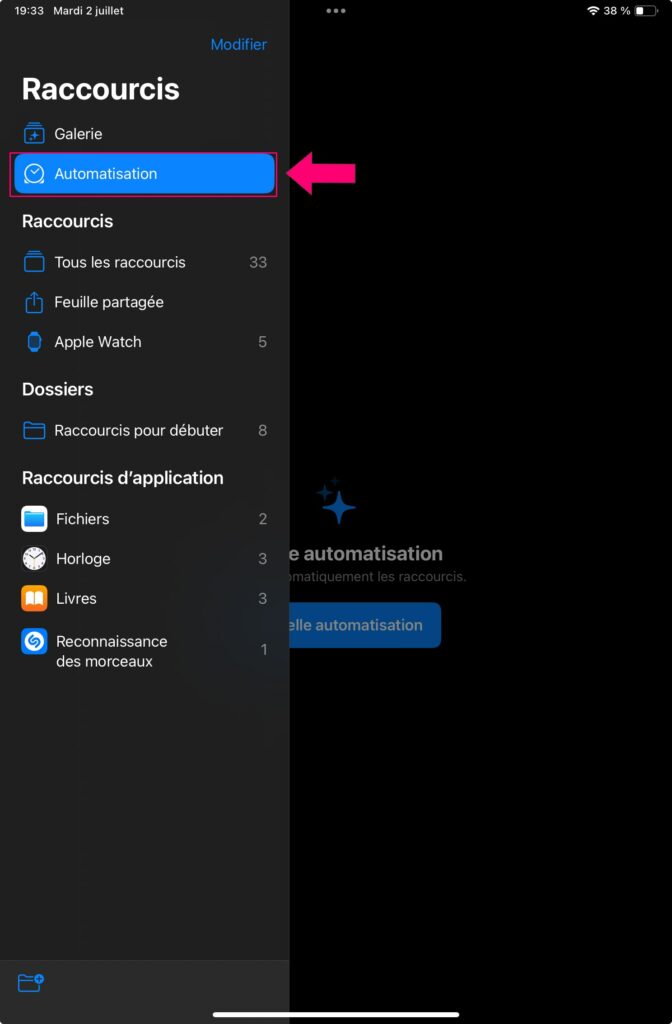
7. Add a new automation and scroll until AC adapter
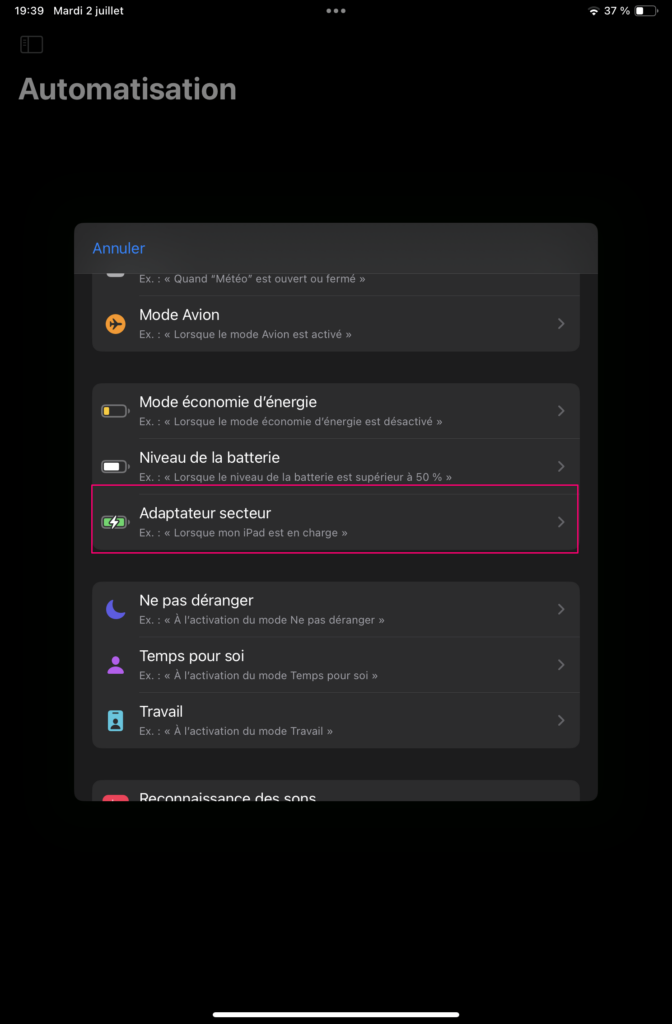
8. click on Run immediately
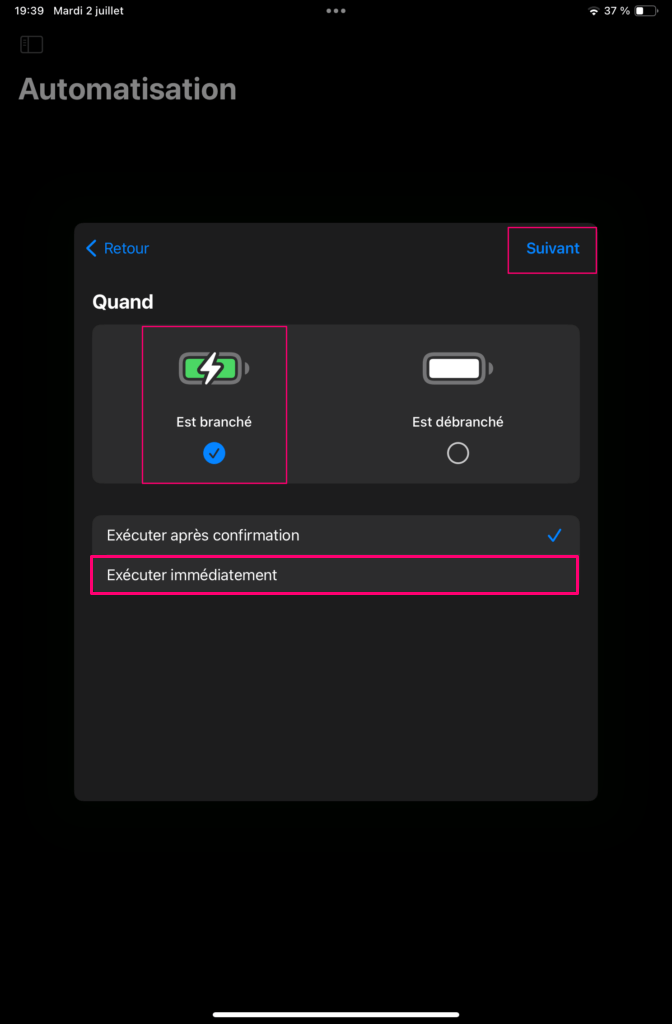
9. Click on Add a new action
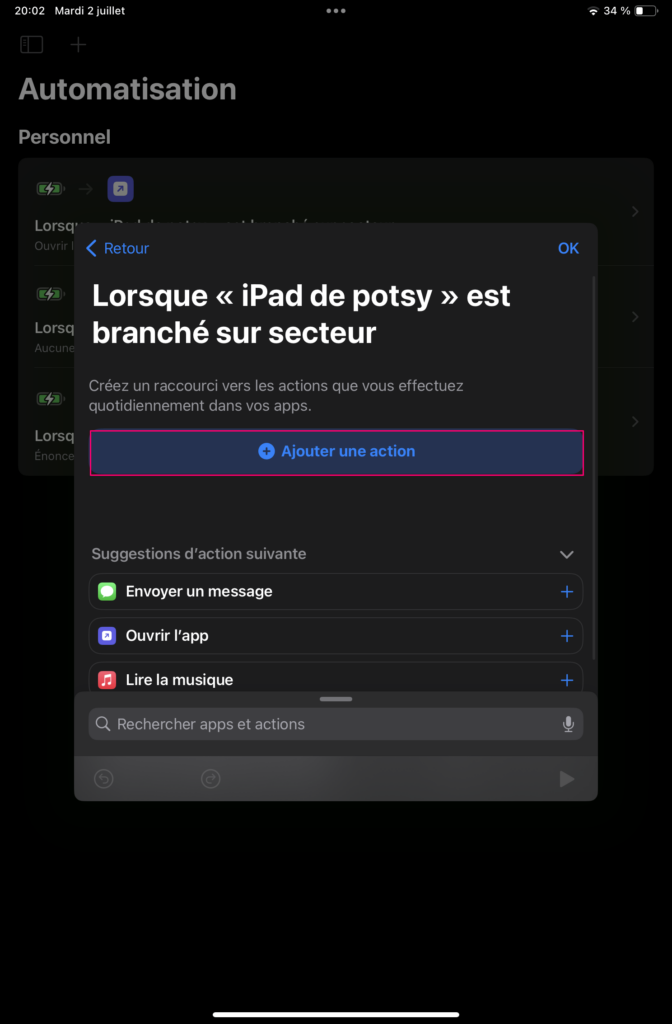
10. Then search for Text to speech
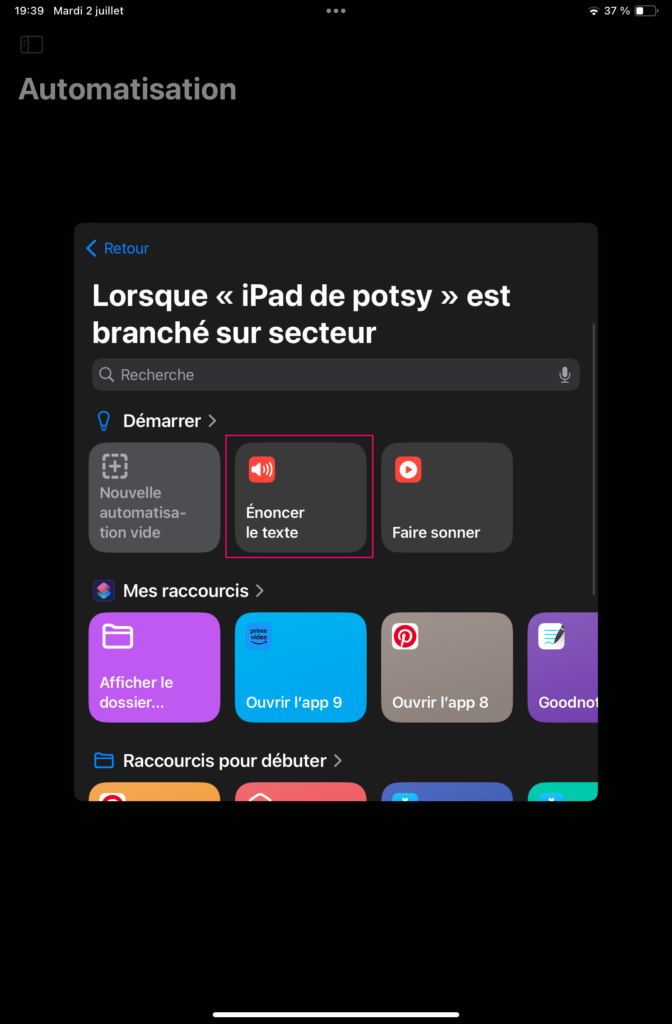
11. Add the text you want and when you’re done, click ok
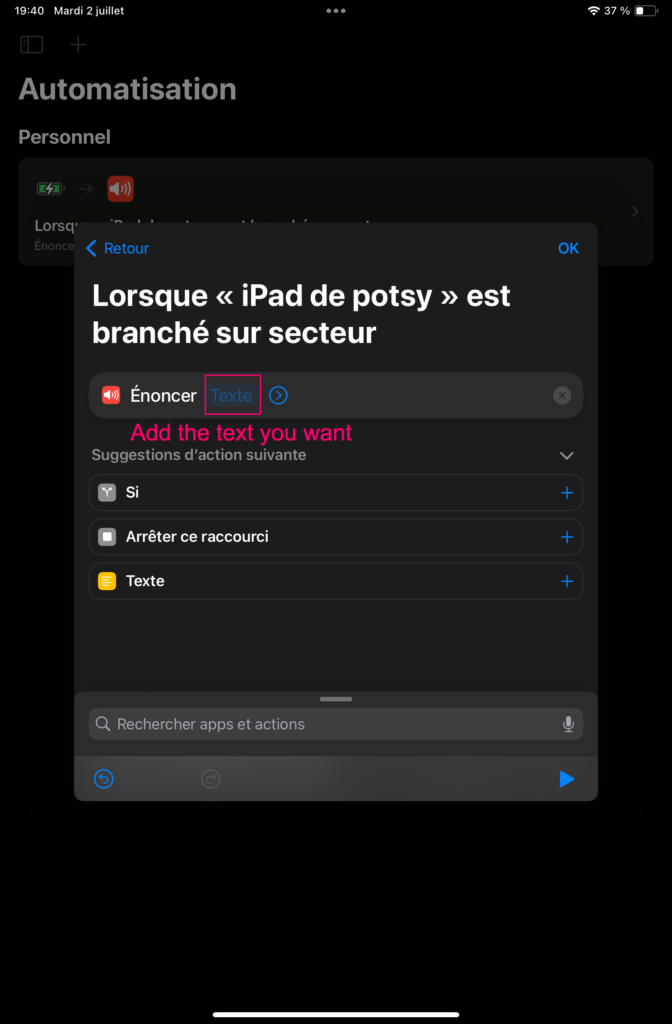
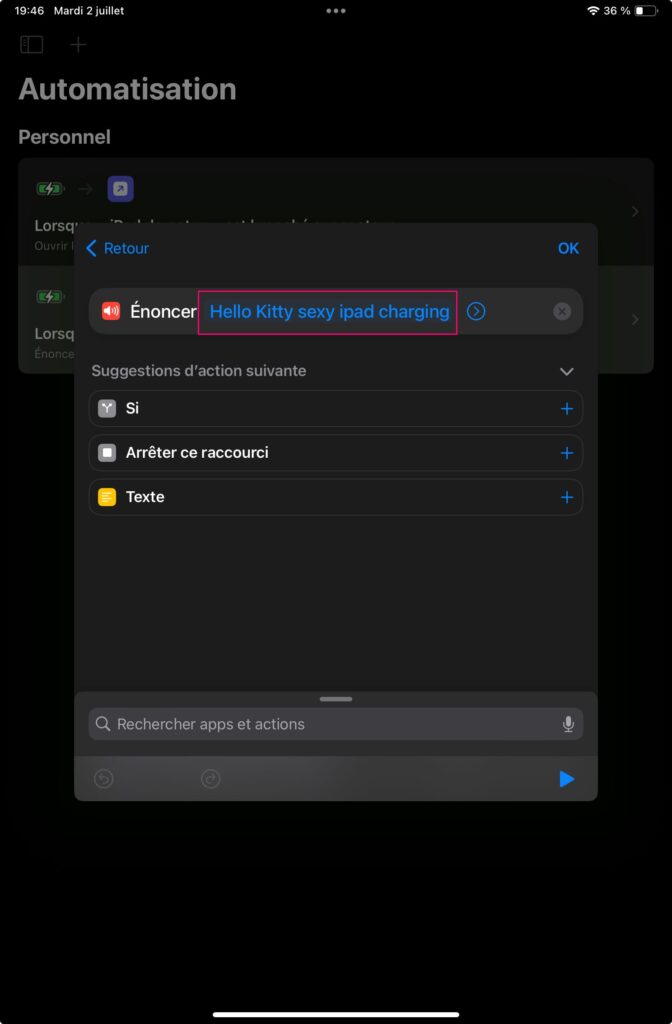
12. Repeat steps 6 to 8 then choose open the app
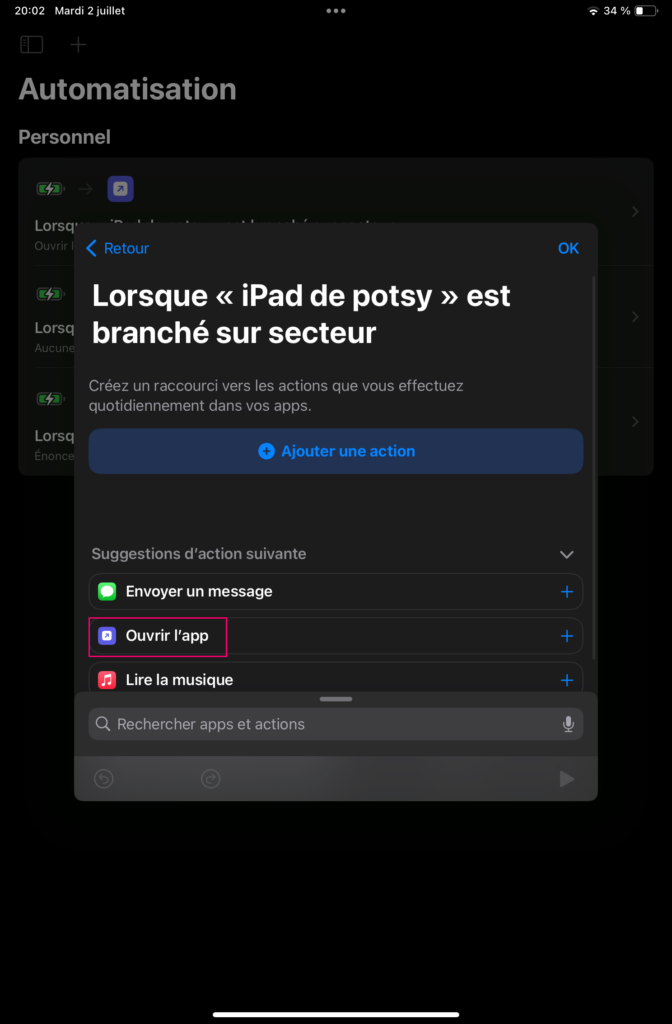
13. Search for Top widgets app and ok
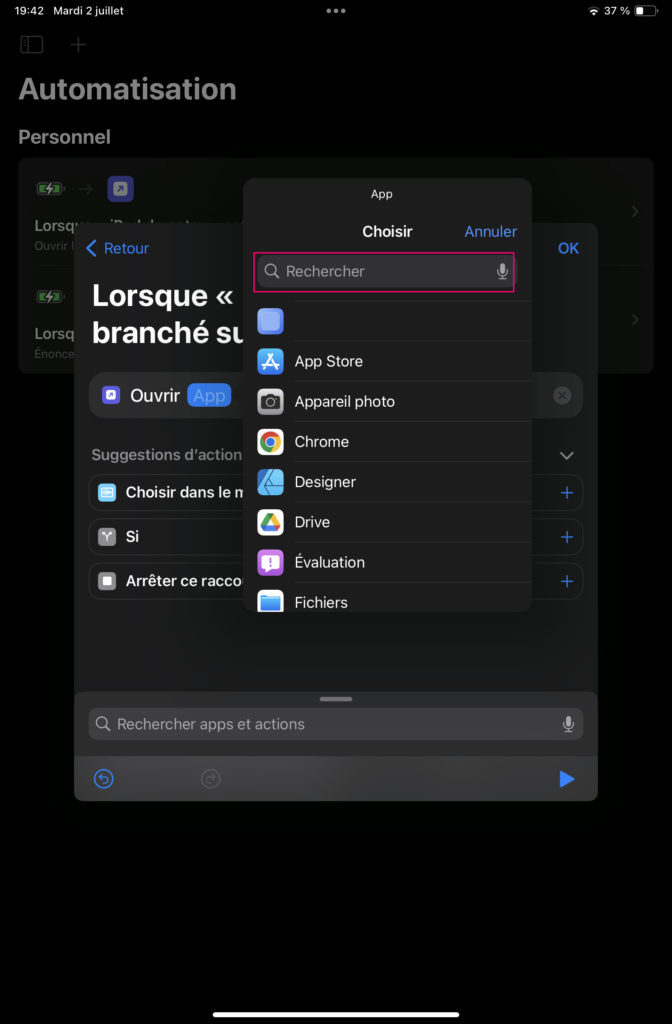
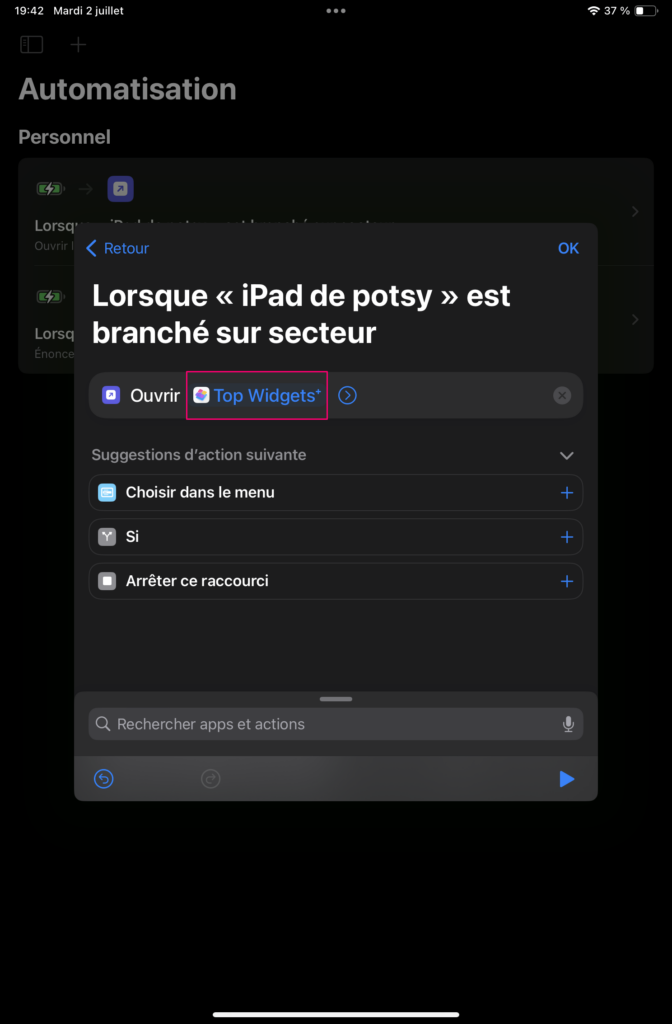
14. Enjoy your new charging animation!

P.S: To make the animation work, be sure top Widgets app is open and on the charging animations tab. The goal is to have the fewest apps installed which have several functionalities, but nothing prevents you from using another application for your charging animation. The process to make it work will be the same.
Hope this tutorial helped you and you can also check more tutorials for iOS here.

Leave a Reply